Versioning
Each time a document is changed, the current version is saved, and a new one is generated that becomes the actual version. You can inspect all past versions in the Versions tab.

Version and File Version
In reality, two versions are maintained: the Version itself changes whenever a change is made to the document, whether in the content or in the metadata, while the File Version changes only following the check-in of a new revision of the file.
If you change something in the metadata, the Version changes, but the File Version stays the same.
If you check in a new revision of the document, then the Version gets increased and the File Version is set equal to Version.
Major and Minor versions
Both Version and File Version are composed by two numbers separated by a dot, the number on the left is called major and the number on the right is called minor: major.minor
Some version samples: 1.0, 1.1, 1.2, 1.345, 2.0, 2.2 ...
When you change something in the metadata, the minor gets increased by one, so if the current Version is 1.10 it becomes 1.11
When you check in a new major revision, the minor is set to 0 and the major get increased by one, so if the current Version is 1.10 it becomes 2.0 and the File Version becomes 2.0
When you check in a new minor revision, the minor gets increased by one, so if the current Version is 1.10 it becomes 1.11 and the File Version also becomes 1.11
Maximum number of versions
By default, there is no limit in the number of versions, but in Administration > Settings > GUI Settings you may set the Max Versions setting that defines the maximum number of versions to maintain for each document within the whole repository.
You can also overwrite that general setting at workspace level.
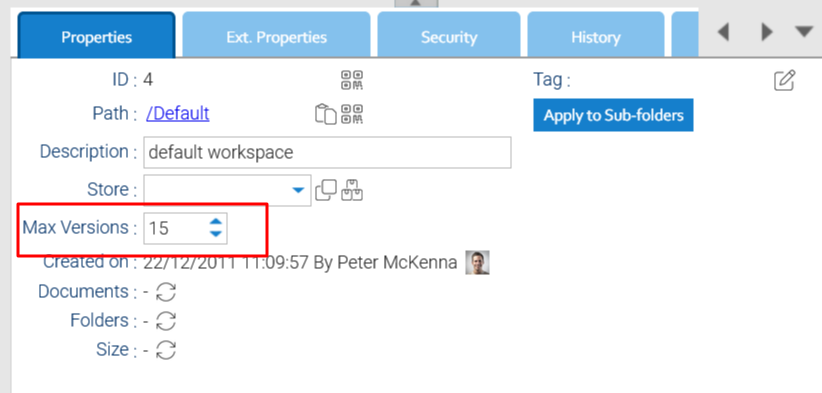
If you set a maximum versions number, then just the given number of most recent versions are maintained, while the oldest one gets removed.
Version Promotion
Sometimes you want to restore a past version and make it the current one. To do so, right-click on the version you want to promote and choose Promote.
Revision
While Version and File Version are automatically handled by LogicalDOC, you can implement your own versioning by using the property Revision.
By default, the Revision is kept the same as the Version, but you can manually edit it or even create an auto-revisioning scheme.


