Working with Folders
All documents are stored in folders. It is similar to what is done on a local hard drive. Folders are logical collections of documents that are arranged in a hierarchical tree starting from the root folder. Organizing folders in an appropriate and consistent manner will enable you to better navigate and find your documents.
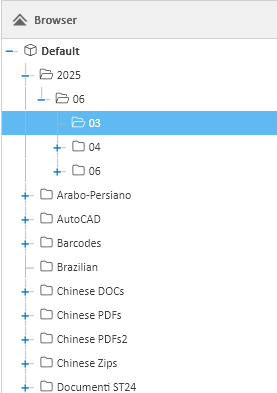
Folders can be navigated by using the navigation bar located on the left. It will list the folders that you have the permission to view.
When you click on a folder’s name, the documents contained in this folder are shown on the right, and the folder's detailed panel appears at the bottom.
Some attributes of the folder such as the name or the description are editable in this panel. Otherwise, right-clicking on the folder will open a contextual menu with a set of possible operations.
Remember that the folder is a structural element and that it is used to restrict document access to specific user profiles.
Workspaces
Workspaces are particular first-level folders that you can distinguish by the blue icon. Users can only see the individualized workspaces where they have read permission. You can use these special folders to partition your repository into a set of main areas.
Default workspace
The Default workspace cannot be altered nor deleted. If you do not want your users to be aware of it, revoke the read permission from them.
Create new folders
Right-click on the parent folder and select the menu item New Folder. A dialog will ask you for the new folder's name. You have the option of asking that it inherit the parent's security policies.
Rename
Select the folder you that want to rename in the detail panel, change the name and press Save.
Delete
Right-click on the folder to delete and select the menu item Delete, and then confirm the operation.
Move
Right-click on the source folder and then select the menu item Move. A window will appear to select the target folder.


