Locking and Password Protection
Lock / Unlock
If you want to protect the document so that no other users can make changes to it, use the Lock item from the context menu. This means that until it is unlocked, no other user can modify it. Once locked, a padlock icon appears.
![]()
If you want to unlock a document you previously locked, simply select it and use the Unlock item.
Only the owner of the lock or the administrators can unlock a document.
Password Protection
If you want to protect the document with a password so that only the users that know that password can access it, use the Set password item from the context menu. This option is only available if you have the Password permission.
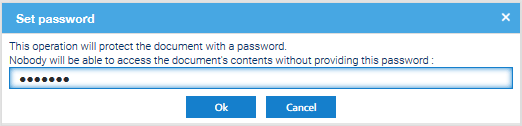
In the dialog box enter your password and press Ok. Once protected, a key icon appears.

Now when a user selects this file, he has to provide the password to access it. Only the administrator can remove the protection by selecting the file and choosing the option Remove password.
Info
The Lock only prevents users from modifyng the content but they continue to be able to access it. On the contrary the Password Protection forbids the access at all, if you do not have the password.


