Google Drive
Privacy Policy
Before you activate this feature, please take a look at our Google Integration Privacy Policy
Google Drive / Google Docs is a free online Google application that allows you to create and edit documents on the web without the need of any word processing software. Google Drive integration appears in LogicalDOC as an entry in the Tools menu. From the submenu, you can choose to edit text documents, calculation sheets, and presentations, create new documents, or import and export documents between LogicalDOC and Google Drive.
The first time you want to use Google Drive from within LogicalDOC, you have to properly configure the Google API in your Google account, please read the guide Configuring Google API
Edit a Document
Select the document you wish to edit, and choose Tools > Google Drive > Edit document. The document will open in the editor, allowing you to modify its contents.
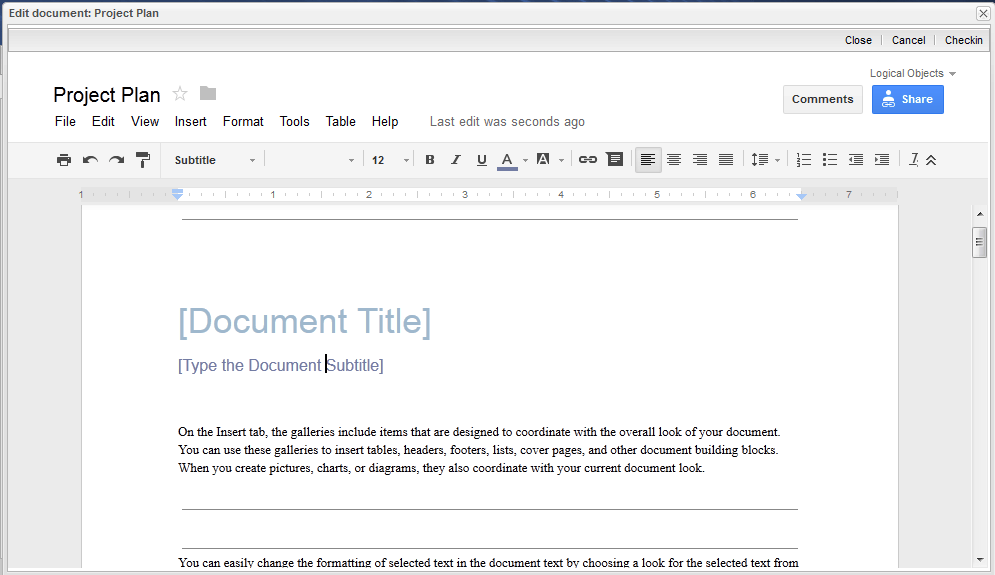
While you are editing a file in LogicalDOC the document is locked.
There are three buttons on the editor’s toolbar:
Close: closes the editor, the document remains locked
Cancel: closes the editor, the document is unlocked in LogicalDOC
Checkin: the document is modified, and a new version is saved to LogicalDOC
Create a new Document
Select Tools > Google Drive > Create document to open a blank document to modify.
Import from Google Drive
Click on Tools > Google Drive > Import from Google Drive. Using the finder, browse for and select the files you wish to import.
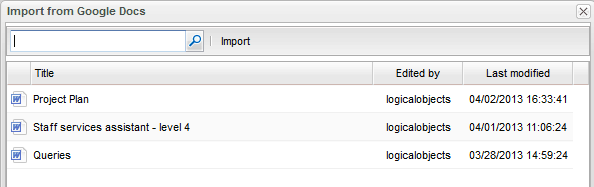
Export to Google Drive
Select the documents you wish to export. Click on Tools > Google Drive > Export to Google Drive.


