ShareFile
LogicalDOC integration with ShareFile allows you to import and export documents and folders between both applications.
ShareFile integration appears in LogicalDOC as an entry in the Tools menu when whatever folder is selected.
The first time you want to use ShareFile from within LogicalDOC, you have to properly configure the ShareFile API in your account and authorize LogicaDOC, please read the guide Configuring ShareFile API access.
HTTPS is mandatory
ShareFiles must communicate with LogicalDOC through the HTTPS protocol, this is a design choice of ShareFile adopted to maximize the security. As a result it is mandatory to make LogicalDOC accessible over the Internet through HTTPS with a valid certificate.
Authorize
Anytime you want to start working with ShareFile, remember to open the menu Tools > ShareFile > Authorize
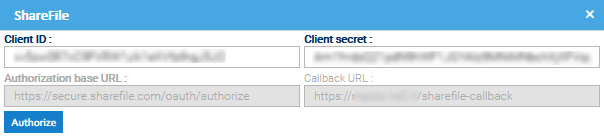
Export
Select the folder or document(s) that you wish to export. Open the menu Tools > ShareFile > Export to ShareFile
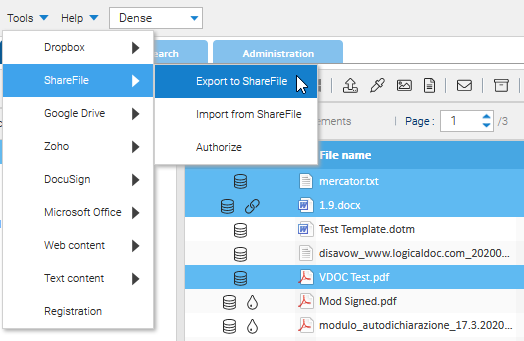
Next, choose the remote ShareFile's folder you wish to export your files to. Click Select.
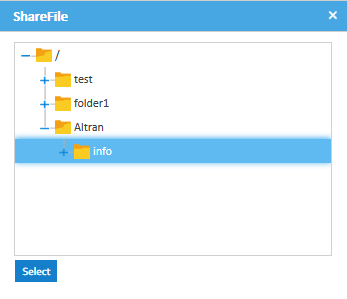
A popup message will appear asking you to confirm. Click Yes.

Wait for the export process to complete.
Import
Select the folder in LogicalDOC that you wish to import into. Open the menu Tools > ShareFile > Import from ShareFile
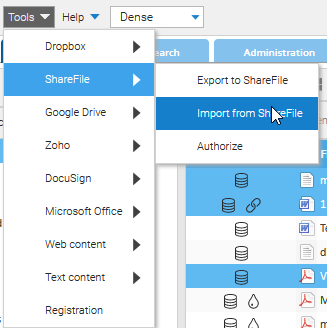
Select the items that you wish to import from your ShareFile's account. You can select multiple items.
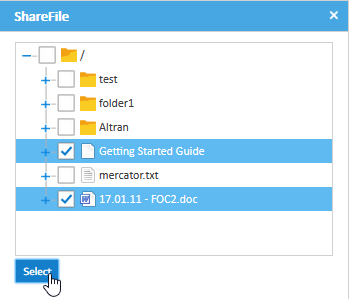
Once you have chosen, press Select. A popup message will appear asking you to confirm. Click Yes. When the documents have been imported successfully, you will receive a notification.


