Send a document by Email
To send a document as a mail attachment, first select a document. The next step is to select the Send by Email item from the context menu. It will be shown as an email composer in which you can insert the recipients that will receive your message.
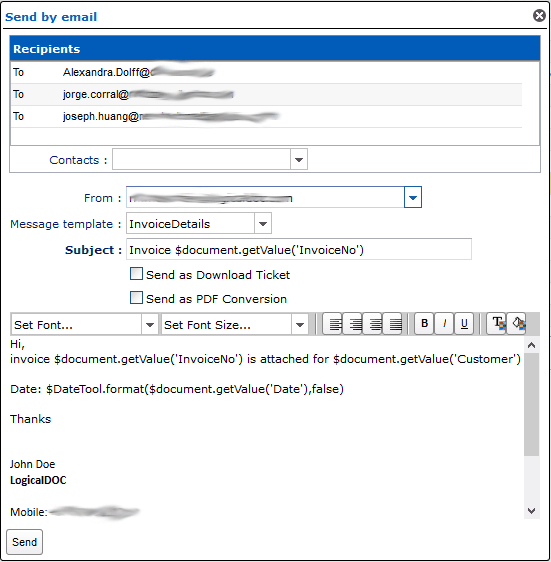
These are the fields you can complete:
- Recipients: list of email addresses that will receive the document(recipients are not required to be system users)
- From: one of your sender addresses as specified in your profile
- Subject: A brief description of the content
- Template: Optionally select one of the available templates
- Message: The body of the message
Press Send to send the compiled email with the document as an attachment. If you select more than one document, they will all be added to the email as attachments.
You can also check the flag Send as Download Ticket. If you choose this option, instead of sending the document as an attachment, LogicalDOC will create a new download ticket and append an Internet link to the message body. The download ticket has an expiry time configured by the administrator. If the recipient clicks on this link, the document will be downloaded directly from the repository. The download ticket option will not be available if more than one document is selected.
In the Subject and in the Body, you can use the Automation to dynamically compose the content.
Dictionary available for the Automation in this context
Read the Automation manual for more information.
Managing contacts
In LogicalDOC you can handle your own contacts address book by entering in the menu Account > Contacts.
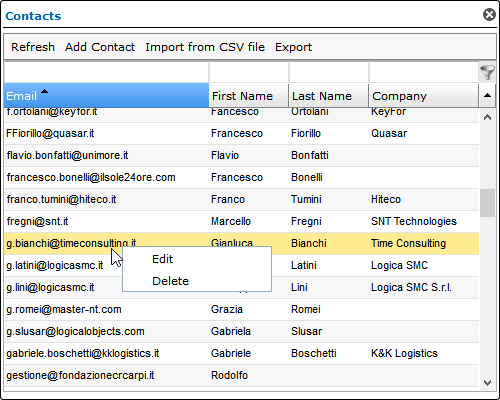
This allows you to import and export contacts in CSV format or directly create/modify/delete contacts through the web interface. These contacts will be available during email composition.
Properly configure the SMTP connection
To permit LogicalDOC to send emails, you must configure the connection to an SMTP server in the administration.


