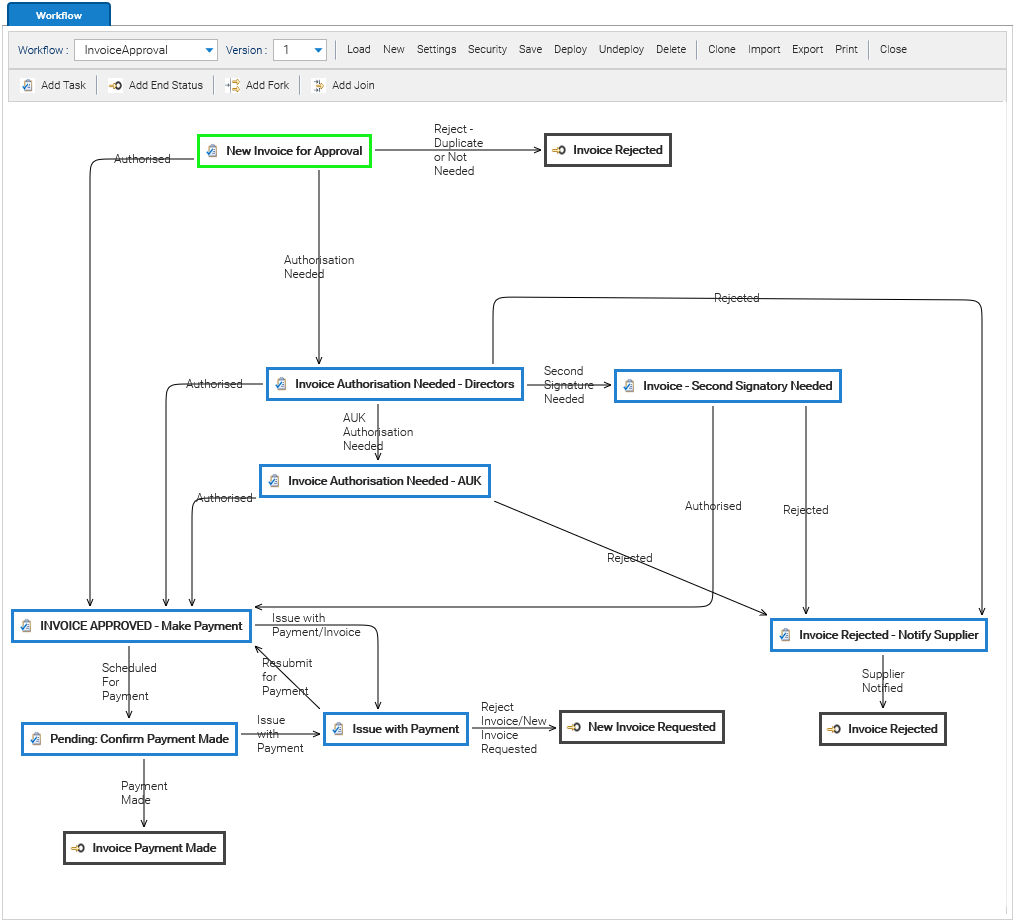Workflow Designer
The product provides a completely web-based designer that can be used to visually model your business processes(workflow templates) without having to install additional software. The workflow designer is available in Administration > Document metadata > Workflow
Administrators of the system have to use this tool to define all the workflow templates that will be used to run real workflow instances on selections of documents. At the top of this screen, you find the main toolbar.
![]()
The dropdown list Workflow allows you to select one of the already saved workflow templates. Select one of the existing workflows and the scheme will be loaded in the drawing panel.
Creating a new workflow template
Click on the New button and when asked put the name of the new workflow. After this, the designer switches to editing mode, and you can start designing your business process in the drawing panel.
Saving the modifications
Once you have designed your workflow, save it by clicking on the Save button. This just saves the workflow template in the database, but it will be not already available for normal operations (users cannot launch it on a selection of documents).
Save frequently
Deploying the workflow template
In order to publish the actual version of your workflow and make it available for normal operations, you need to deploy it. To do this, select the workflow template and click on Deploy. It is important to understand that a number of instances may still be running with the old scheme, so this new version of the workflow template will affect only the new instances, while the old ones will continue with the old scheme.
Undeploying or Deleting the workflow template
You can unpublish the current workflow by clicking on Undeploy. This just kills the currently running instances and removes the workflow from the list of available workflows for normal operations. Once undeployed, the workflow template continues to exist in the system and you can work on it in the designer.
If you will is to completely remove the workflow from the system, click on Delete. This undeploys the workflow and also deletes the template from the system.
Exporting and Importing
Use the Export and Import buttons to download and upload the workflow scheme as xml file. The most common use of this function is to port the same workflow from a LogicalDOC instance to another.
Versioning
Each time you save a scheme or you deploy it, a new version is created. In the Version dropdown list, you can recall all the past versions.
Security
Click to the Security to choose who can use and/or edit the current workflow.
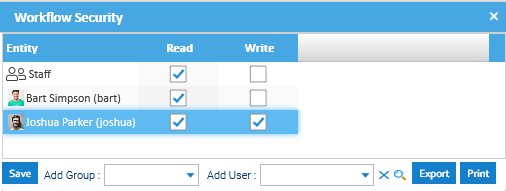
Automatic alerts
The workflow engine will notify the participants by e-mail on task assignments and remind them to complete the work. The e-mail templates used by the workflow for these notifications are named wf.assign and wf.remind and you can find them in Administration > Settings > Outgoing Email > Message Templates