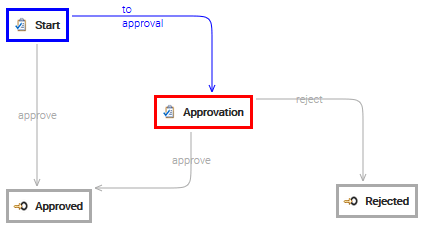Completing a Task
Anytime a new task in which you are a participant has to be completed, you receive a notification by email. You can see all the details of the job in the Workflow section of the Dashboard.
Here you find three dashlets that show:
- tasks assigned to you directly
- tasks which you can take the ownership
- tasks of workflows in which you are the supervisor
Take the ownership of a task
In the dashlet Tasks I can own double click on the task you want to start working on and then click on the Take OwnerShip button. Please note that this task is moved into the dashlet Tasks assigned to me. If your are the only possible participant of a task, the sytem will automatically assign the it to you so you will be not required to manually take the ownership.
Complete a task
Double click on a task you already own to open the details dialog box.
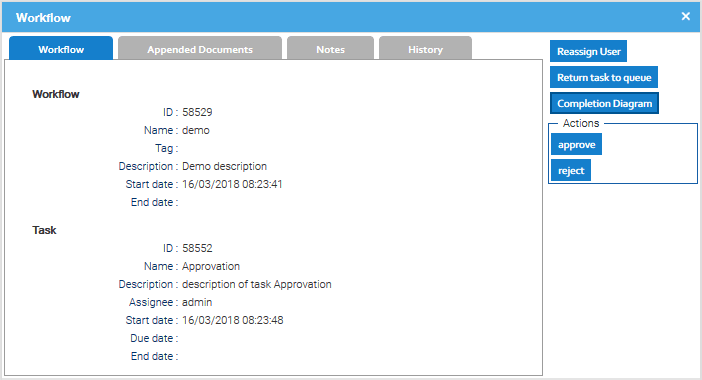
Here you can see all the details of the task, and in the Appended Documents tab you will find the list of documents currently included in the workflow.
Now you have all the information to complete the work and when you have finished it, just click on the button that reports the right transition name. This will complete the current task and the workflow will move on through the selected transition.
Appending new documents
Sometimes your work produces new documents which must be appended to the workflow, in this case just click on Add Documents to browse the folders and choose the documents to add, you can also use the current content of the clipboard by clicking on Add documents from clipboard.

Leave notes
If you open the Notes tab, you will see notes left by other colleagues involved in the same workflow, and you also can leave your own notes.
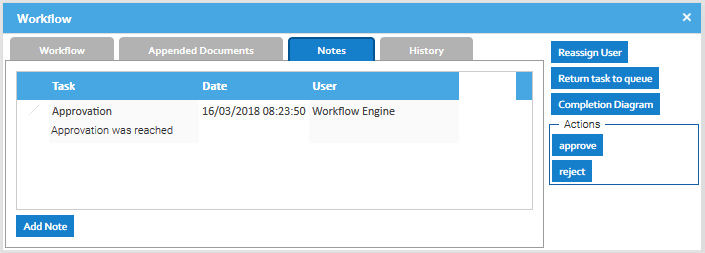
Workflow Progress
If you want to see the workflow progress, just click on Completion Diagram