Configure Outlook Addin
Once installed, open your Outlook and note that a new menu now appears in the menu bar, open this menu and select the [Configuration] item.
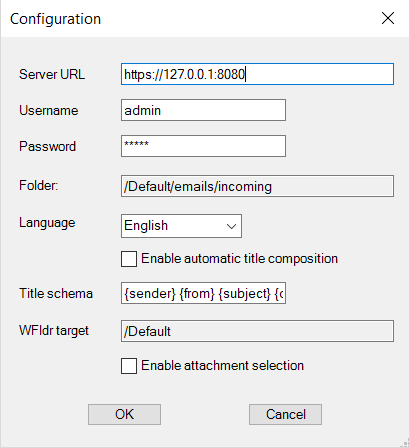
In the configuration form, you have to put the following information:
- Username: the username you use to log in into the system
- Password: the password you use to log in into the system
- URL: your system instance address
- Folder: the destination folder that will receive the emails to be stored
- Language: the language for the emails you will store into the system
- Enabled automatic title composition: when enabled it uses the value of the tokens in the field below to compose the file name with which the message will be saved in LD
- Title schema: sequence of tokens used to compose the file name with which the message will be saved in LD
- WFldr target: target folder that maps to the "LogicalDOC watched folder" monitored folder created by the plugin. When a message is copied or moved to the "LogicalDOC watched folder", the message is automatically recorded as a .msg file in LogicalDOC.
- Enable attachment selection: when enabled, it allows the selection of attachments to be saved in LogicalDOC.
Confirm the parameters by pressing [OK] and that's all. Of course, you need to configure just one time, since all this information is saved into your hard drive. In any moment, you can re-open the configuration form and change what you want.


