Configurar el complemento de Outlook
Una vez instalado, abra su Outlook y observe que ahora aparece un nuevo menú en la barra de menú, abra este menú y seleccione el elemento [Configuración].
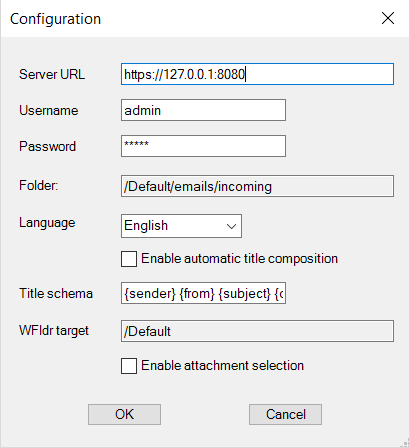
En el formulario de configuración debes poner la siguiente información:
- Nombre de usuario: el nombre de usuario que usa para iniciar sesión en el sistema
- Contraseña: la contraseña que usa para iniciar sesión en el sistema
- URL: la dirección de su instancia del sistema
- Carpeta: la carpeta de destino que recibirá los correos electrónicos que se almacenarán
- Idioma: el idioma de los correos electrónicos que almacenará en el sistema
- Habilitar la composición automática de títulos: al habilitarla, se utiliza el valor de los tokens del campo inferior para componer el nombre del archivo con el que se guardará el mensaje en LogicalDOC.
- Esquema de título: secuencia de tokens utilizada para componer el nombre del archivo con el que se guardará el mensaje en LogicalDOC.
- Destino de WFldr: carpeta de destino que corresponde a la carpeta supervisada por LogicalDOC, creada por el plugin. Cuando se copia o mueve un mensaje a la carpeta supervisada por LogicalDOC, se registra automáticamente como un archivo .msg en LogicalDOC.
- Habilitar la selección de adjuntos: al habilitarla, permite seleccionar los adjuntos que se guardarán en LogicalDOC.
Confirme los parámetros pulsando [OK] y listo. Claro que solo necesita configurarlos una vez, ya que toda esta información se guarda en su disco duro. Puede volver a abrir el formulario de configuración en cualquier momento y cambiar lo que desee.


