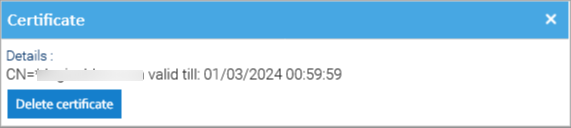Certificate (digital signature)
LogicalDOC offers PDF digital signing capabilities. In case you want to sign a document that is not PDF, its PDF conversion will be signed.
Top-Level View
From a high-level functional point of view, here is what users need to be able to do using the digital signature:
- User A generates a certificate or loads an existing one.
- User A signs a document.
- User B installs the root certificate in a PDF viewer.
- User B opens a document, previews the document with a visible signature, and can check its authenticity against the root certificate.
Assigning a certificate
To be able to digitally sign documents, users must have a certificate, so select the menu Account > Certificate
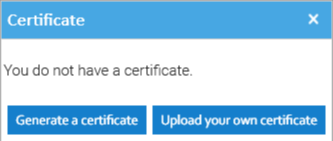
Here you may choose Generate a certificate and the system will create an auto-signed certificate and will store it in your user's profile. If you already own a certificate, and you want to use it to sign documents, then choose Upload your own certificate.
In this case, you will be asked to upload both the certificate(x509 format) and the corresponding private key(PKCS8 format).
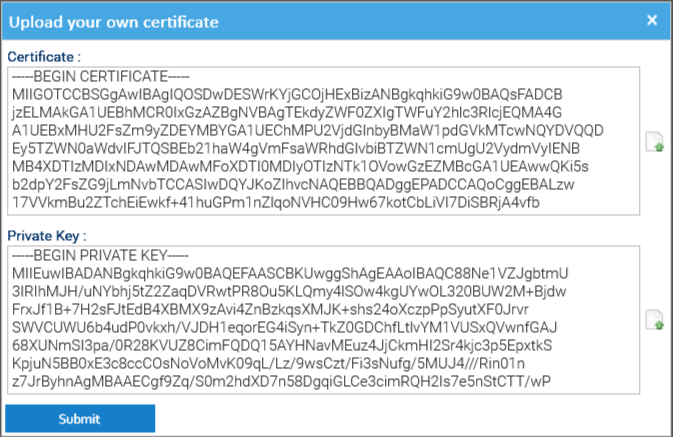
After having generated or uploaded the certificate, your user is ready to digitally sign documents.