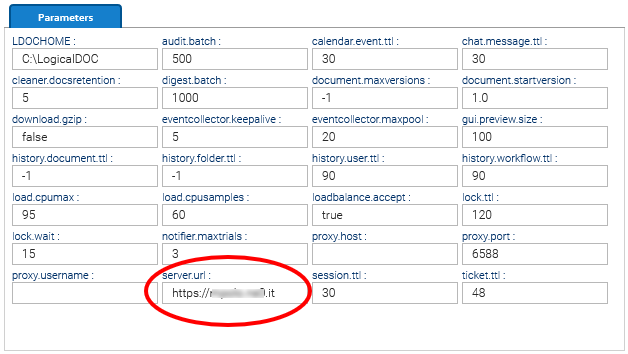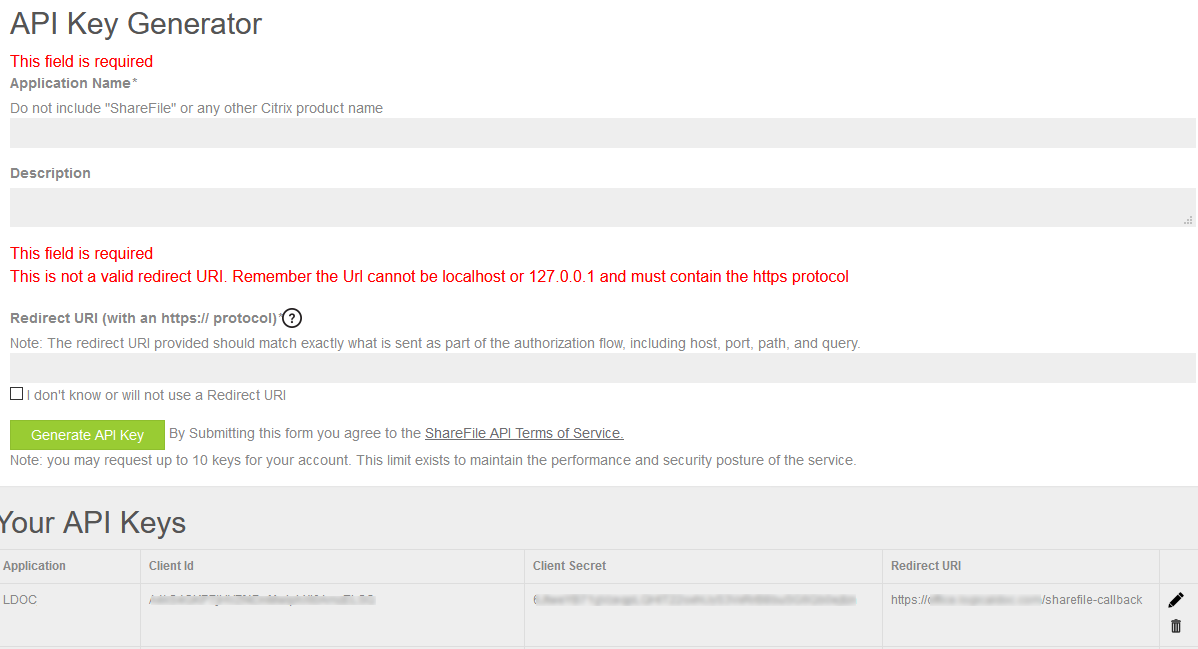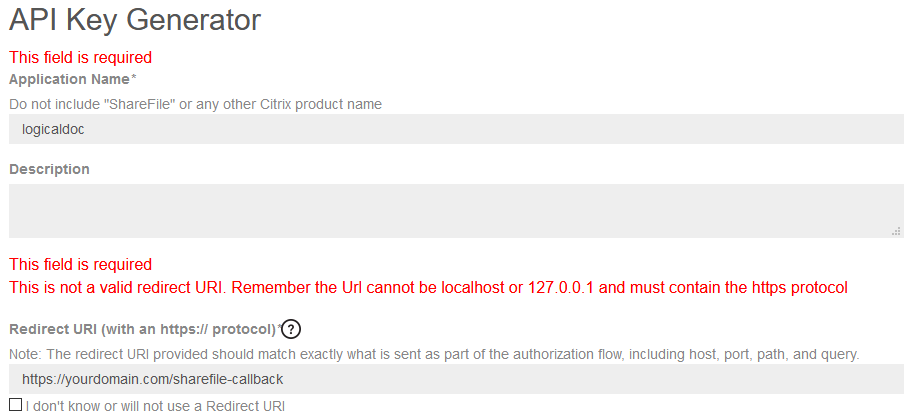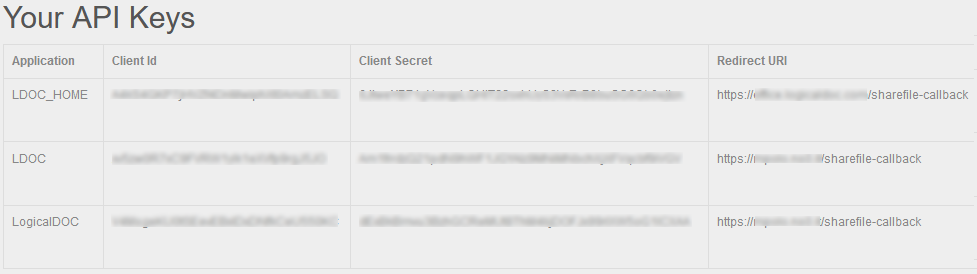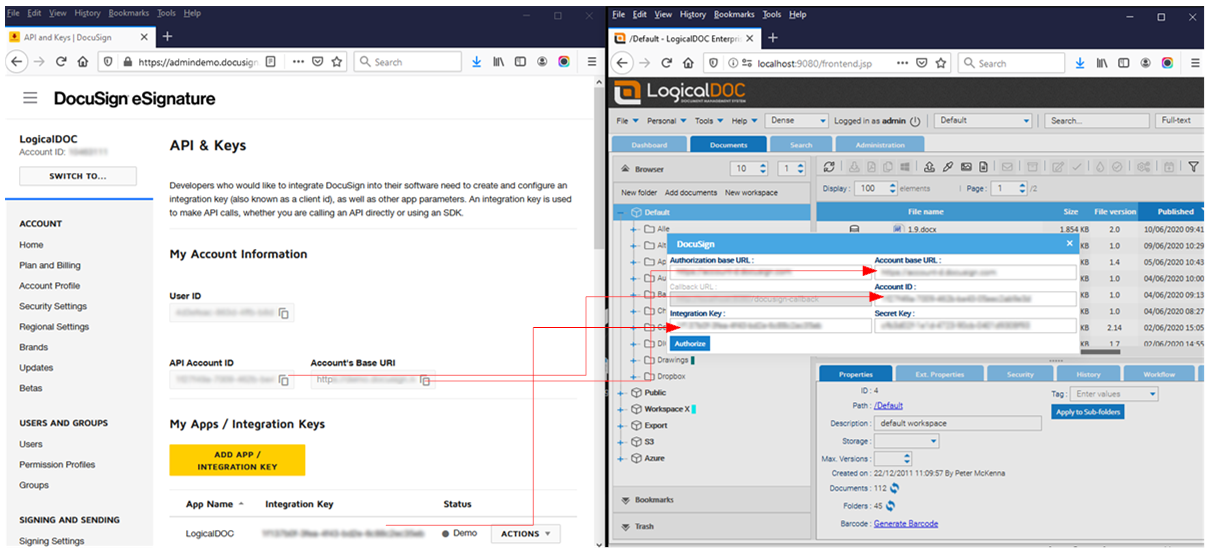Configuring ShareFile API access
1. Visit the ShareFile administration
To allow LogicalDOC to have access to your ShareFile account you have to prepare an API Key first, so enter your DocuSign API console at https://api.sharefile.com administration an click on the Get an API key link.

That will lead you to the API Key Generator:
2. Generate the API Key
Fill the Application Name field with whatever name, i.e. logicaldoc
In the Redirect URL field put an url in the format https://yourdomain.com/sharefile-callback where yourdomain.com is the domain that ShareFile will use to contact your LogicalDOC installation.
Click on Generate API Key and you will see your new key in the list below, each key defines a Client Id and a Client Secret, you will then use those codes in LogicalDOC.
HTTPS is manadatory
ShareFiles must communicate with LogicalDOC through the HTTPS protocol, this is a design choice of ShareFile adopted to maximize the security. As a result it is mandatory to make LogicalDOC accessible over the Internet through HTTPS with a valid certificate.
3. Go back to LogicalDOC, and enter the informations
Open the menu Tools > ShareFile > Authorize and paste the information from the key you just created.
Then press on Authorize and follow complete authentication in ShareFile.
Callback URL
Make sure that the Callback URL you configured in the API key, matches the Server URL you see in Administration > Settings > Parameters > server.url