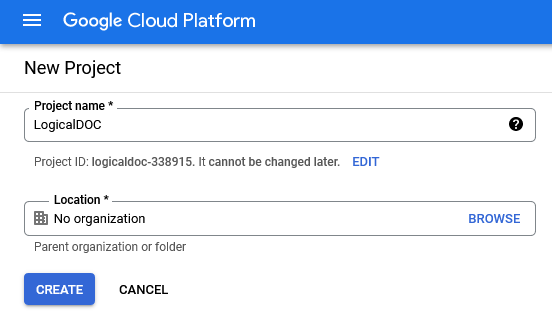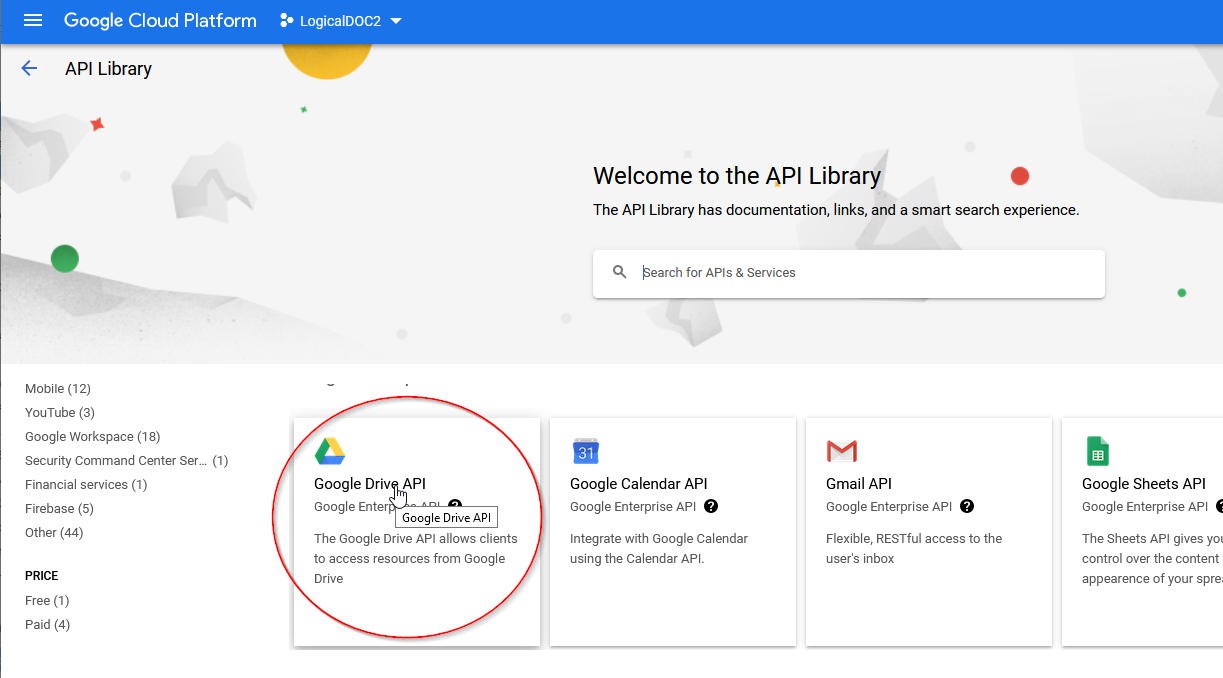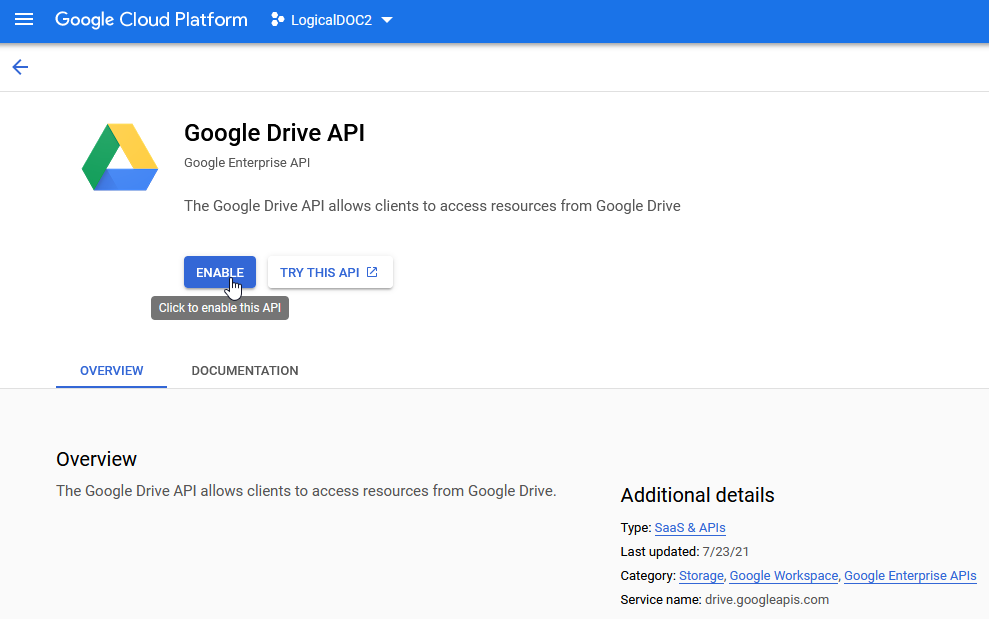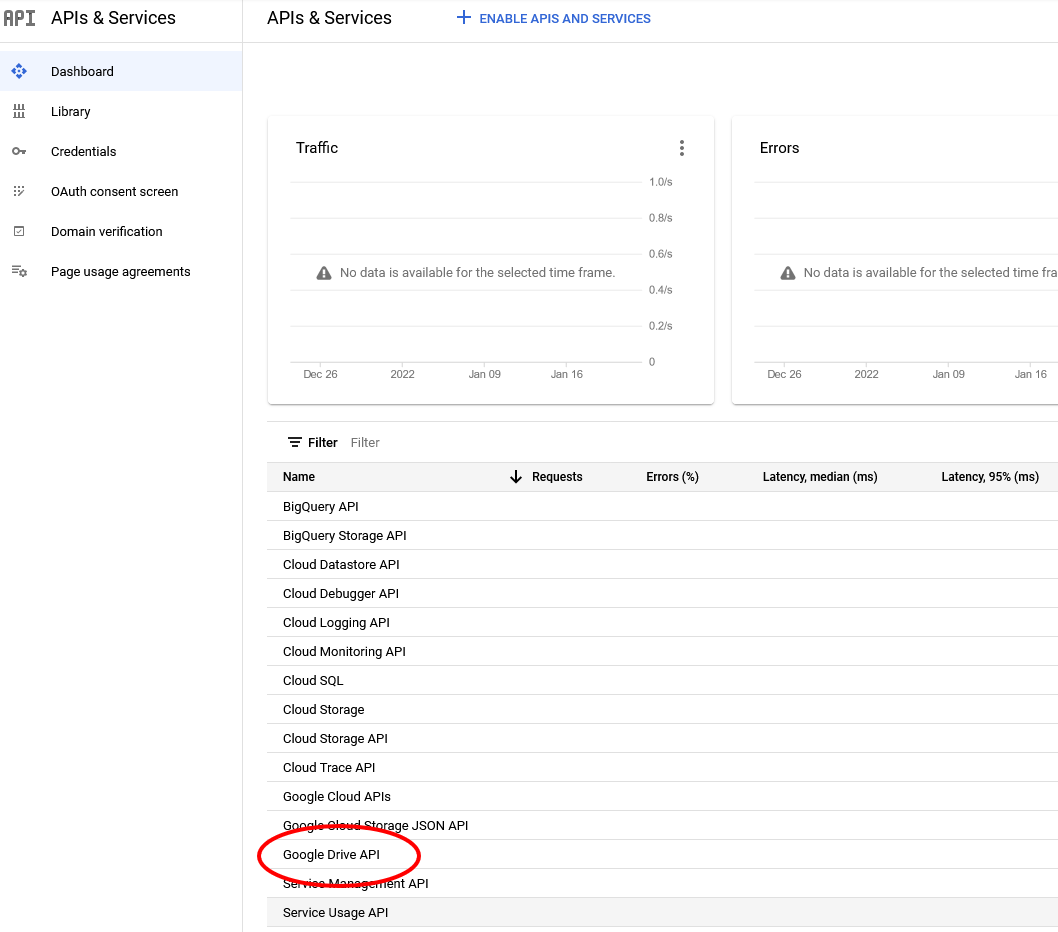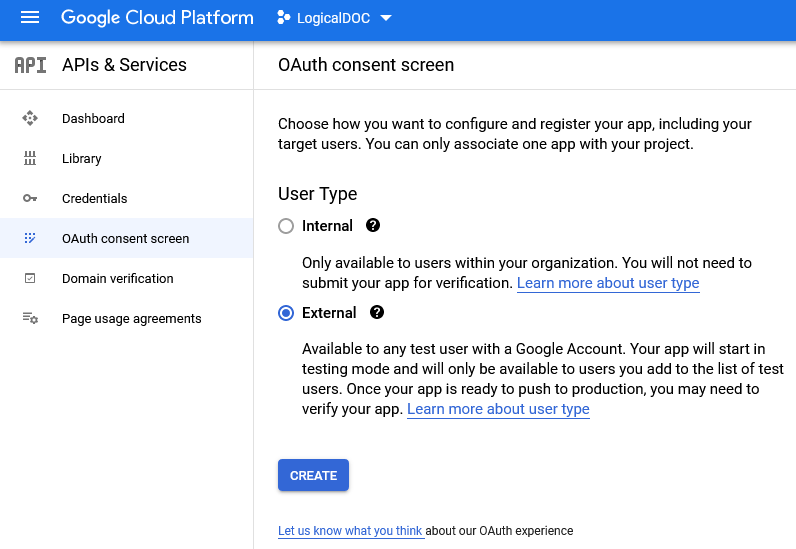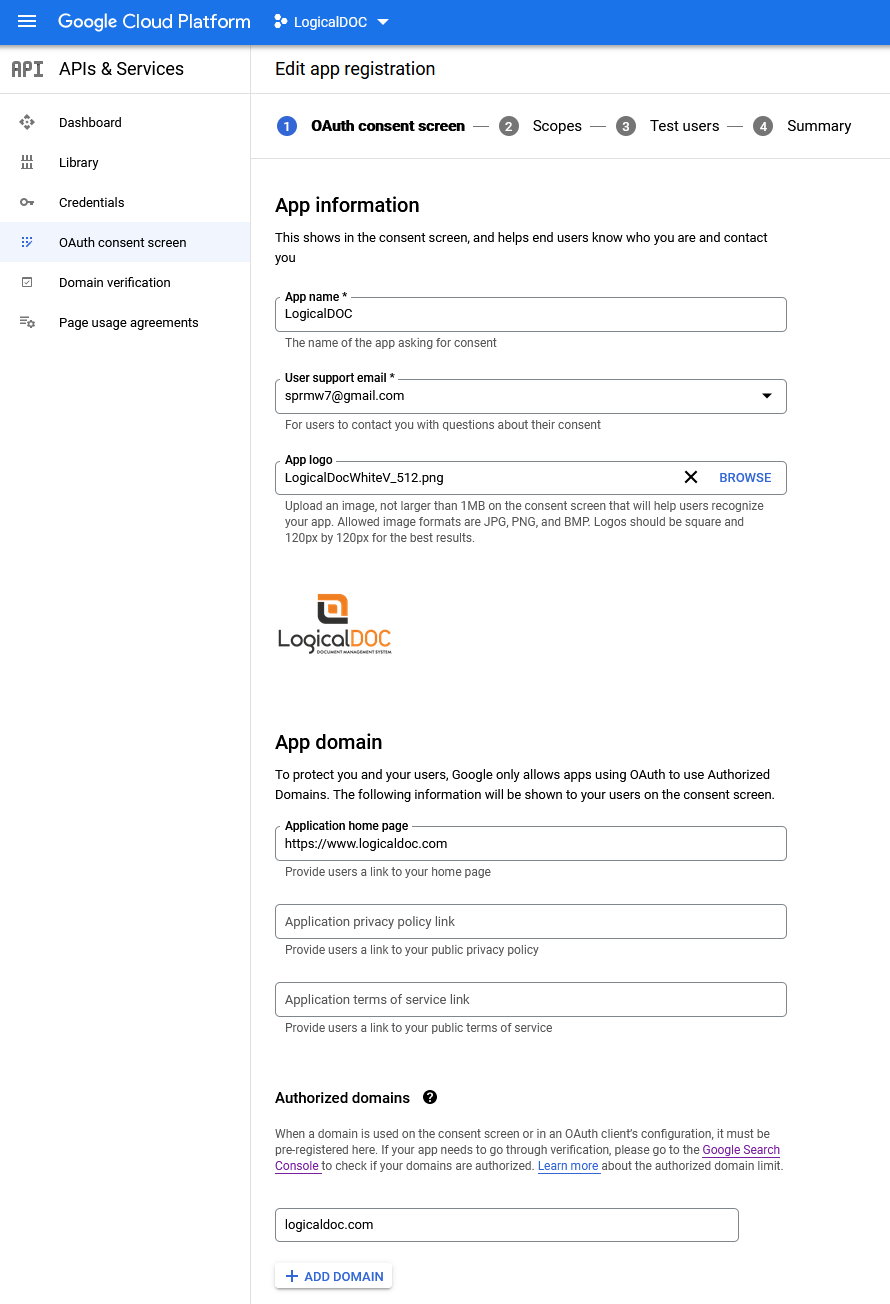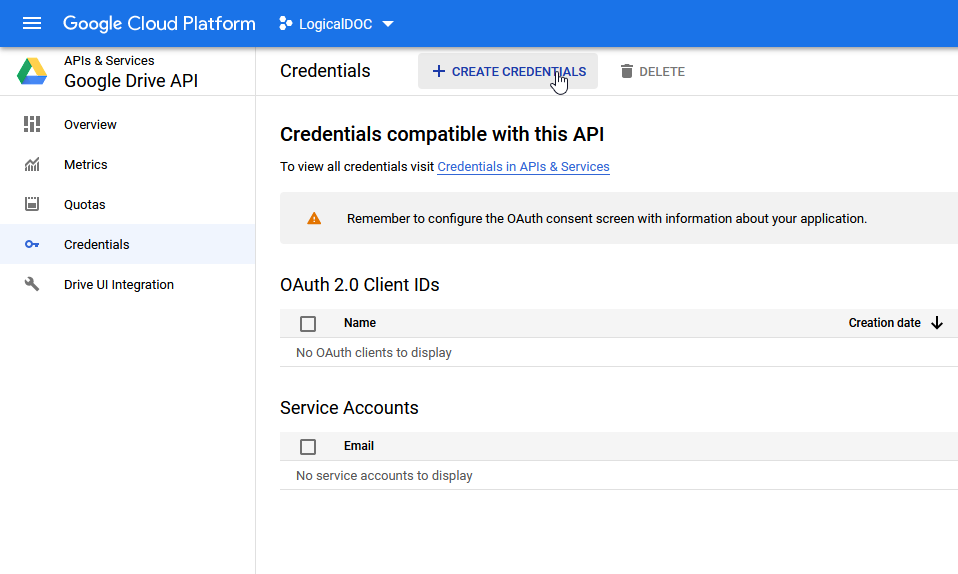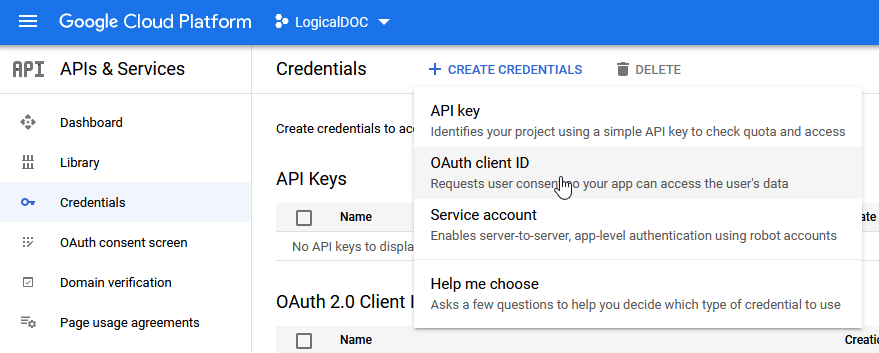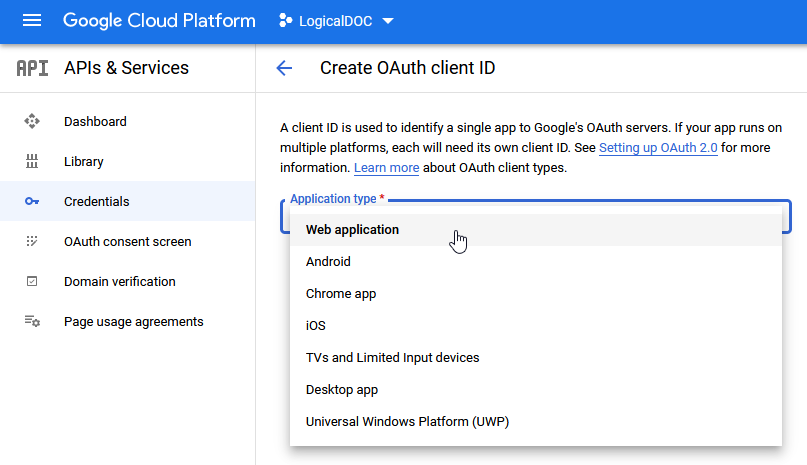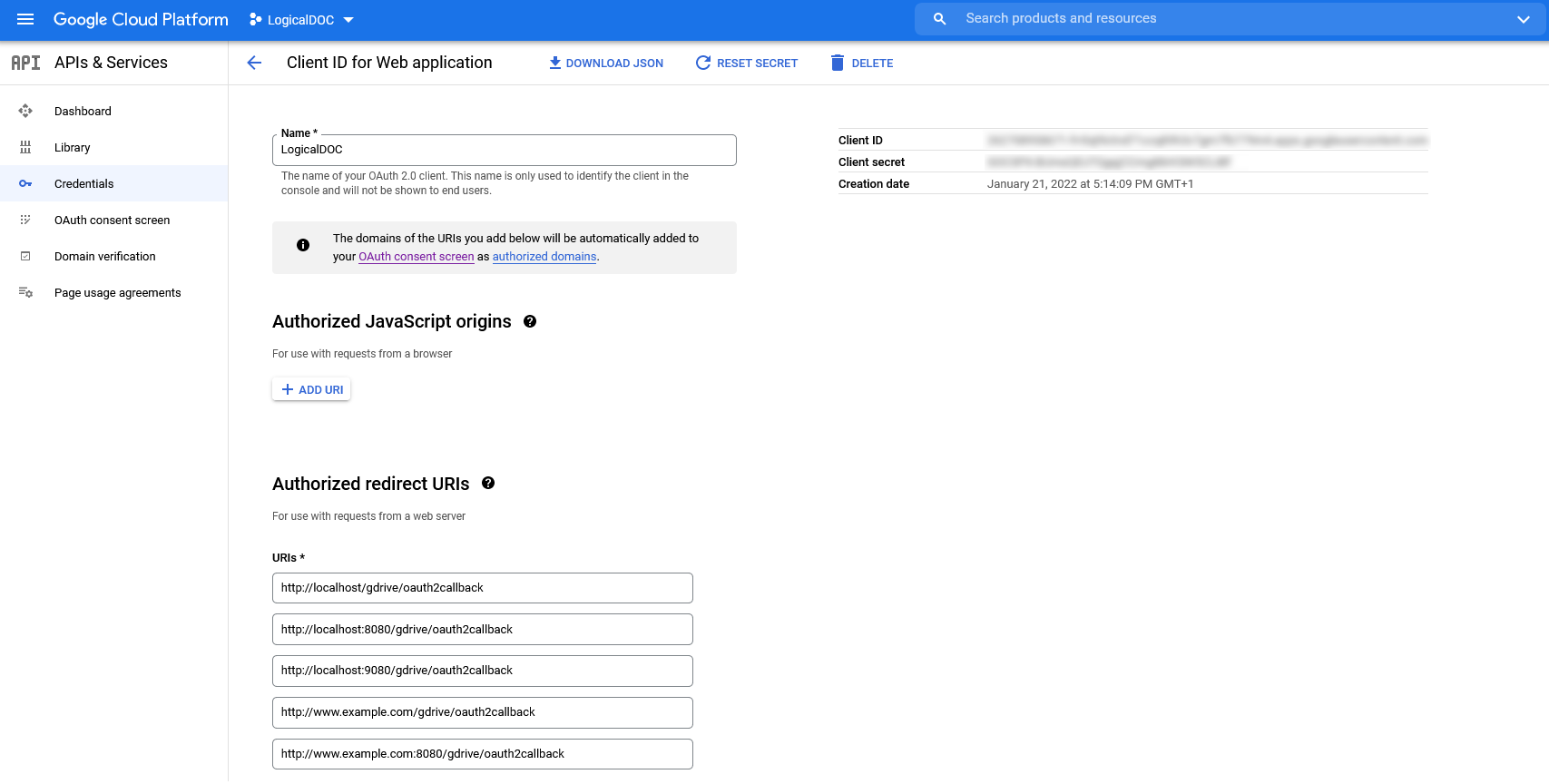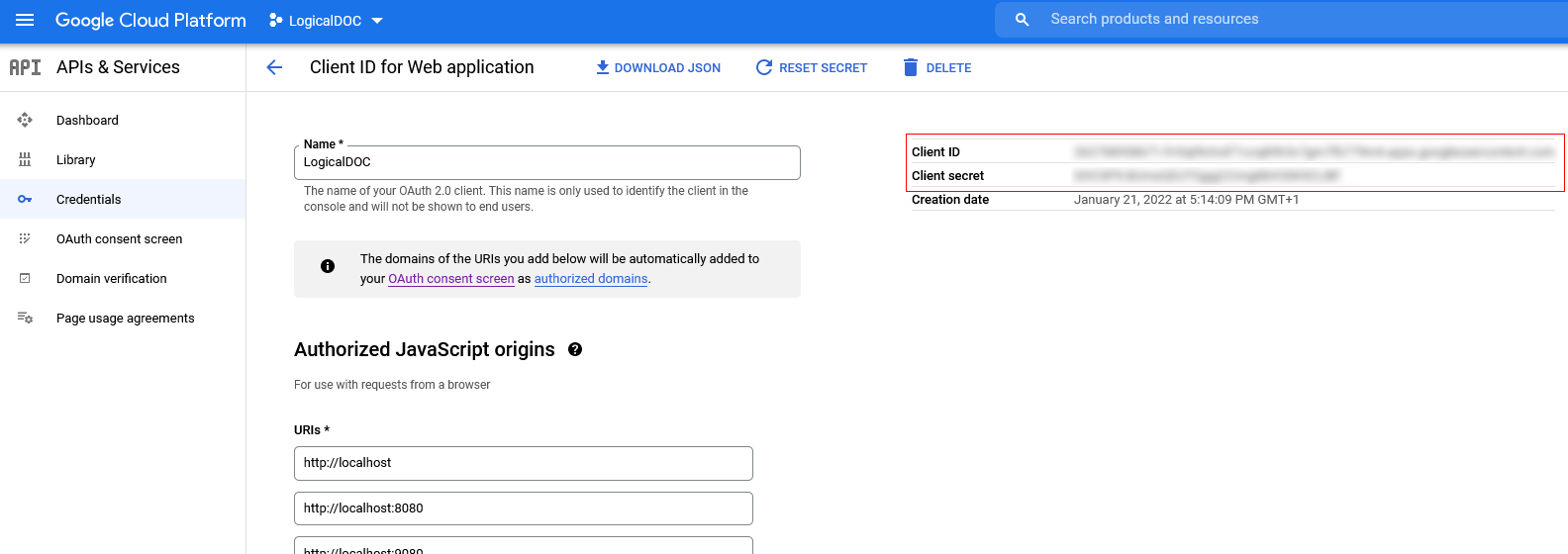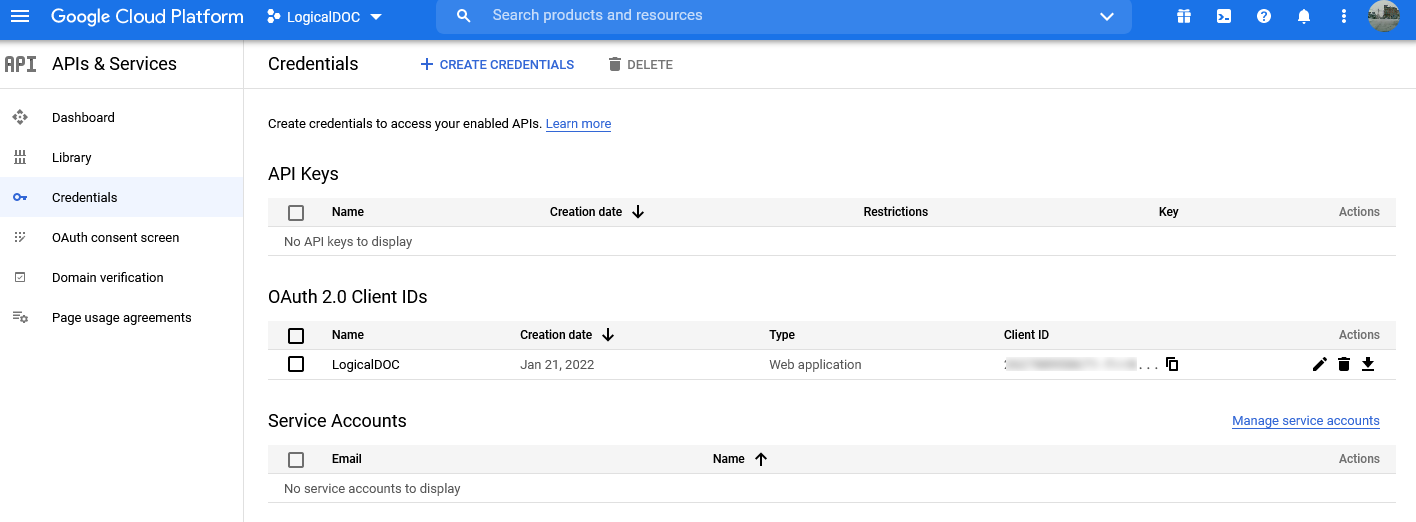Configuring Google Drive API access in LogicalDOC
1
Visit the Google API console, and create a new project
To allow LogicalDOC to access your Google Drive account, enter into your Google API Console and then create a new project called LogicalDOC.
2
Enable the Google Drive API
Make sure to enable the Google Drive API by clicking on ENABLE APIS AND SERVICES and choosing the right service
Then enable it.
So that it becomes an active service:
3
Set up the consent screen
You have to enter in OAuth consent screen at this point.
You may also customize your consent screen:
4
Set up API access credentials (OAuth)
Open the menu Credentials then click on CREATE CREDENTIALS
Here choose OAuth client ID:
And opt of Web appliction:
In Authorized redirect URI put the URL of your LogicalDOC followed by the /gdrive/oauth2callback suffix, you can put several URLs here if you reach LogicalDOC in different ways.
No need to put anything in Authorized JavaScript origins.
You will then be shown your client ID and secret.
5
Go back to LogicalDOC and enter the credentials
Open the menu Tools > Google Drive > Authorize and paste the client ID and secret.
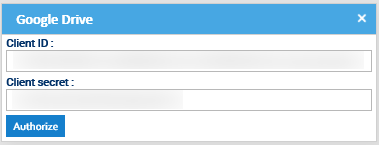
Then press on Authorize and you’re done.