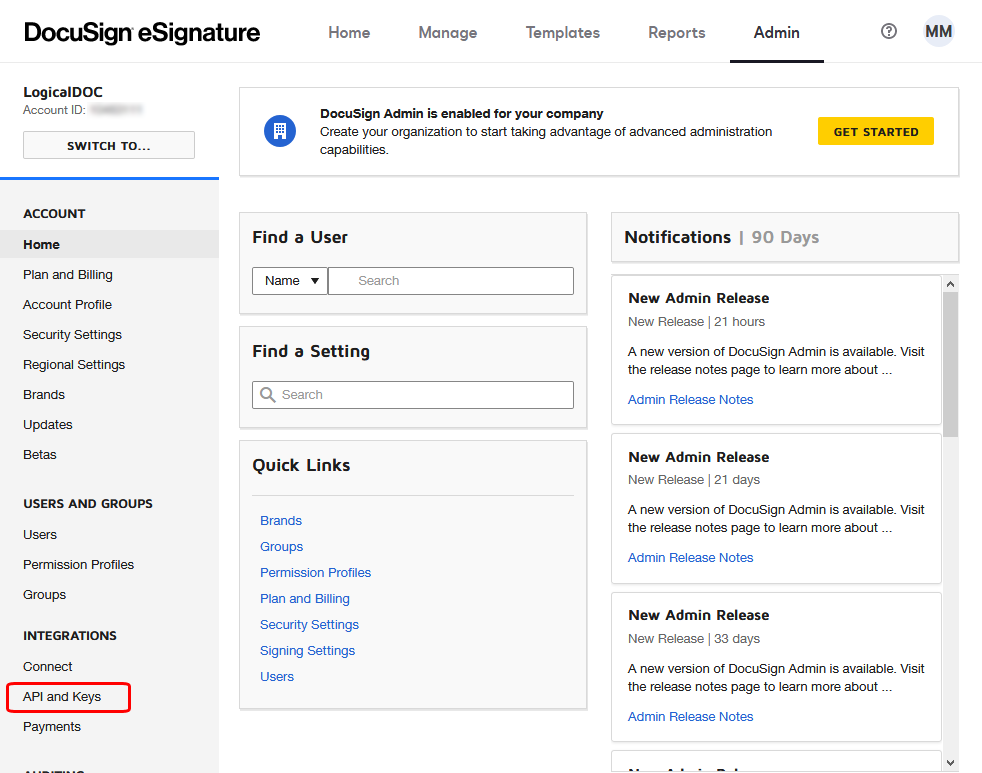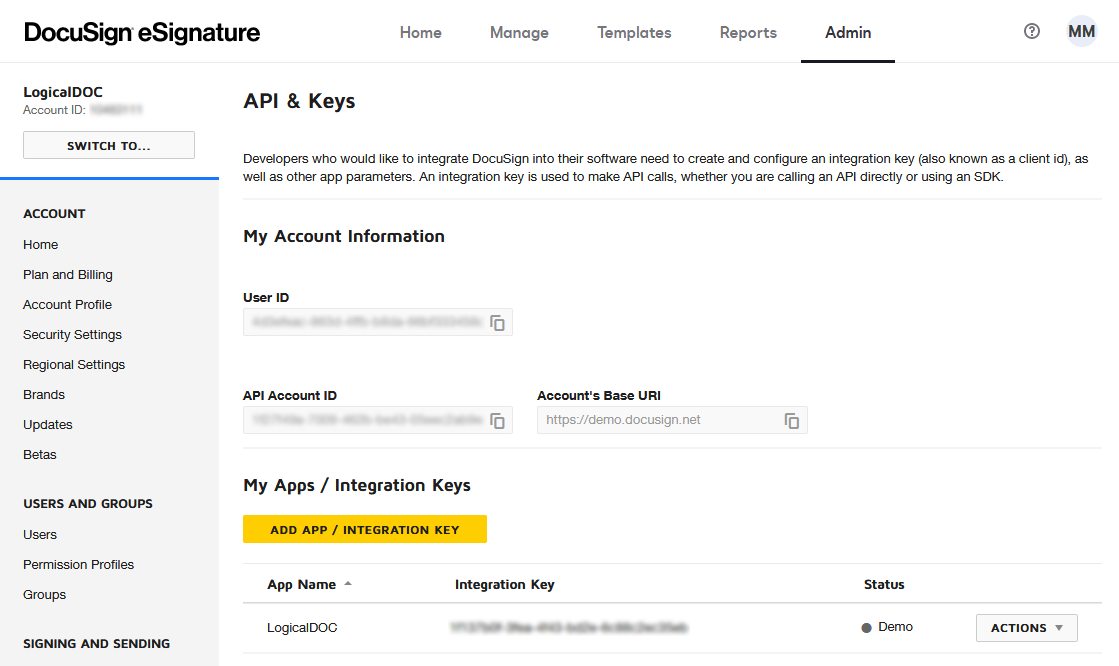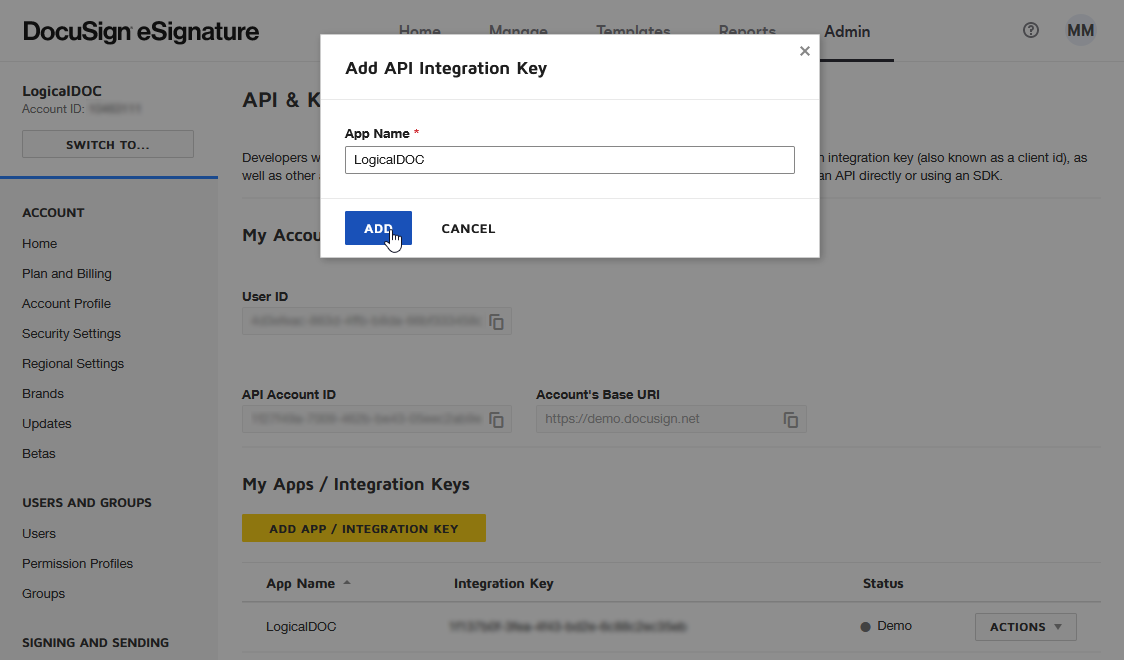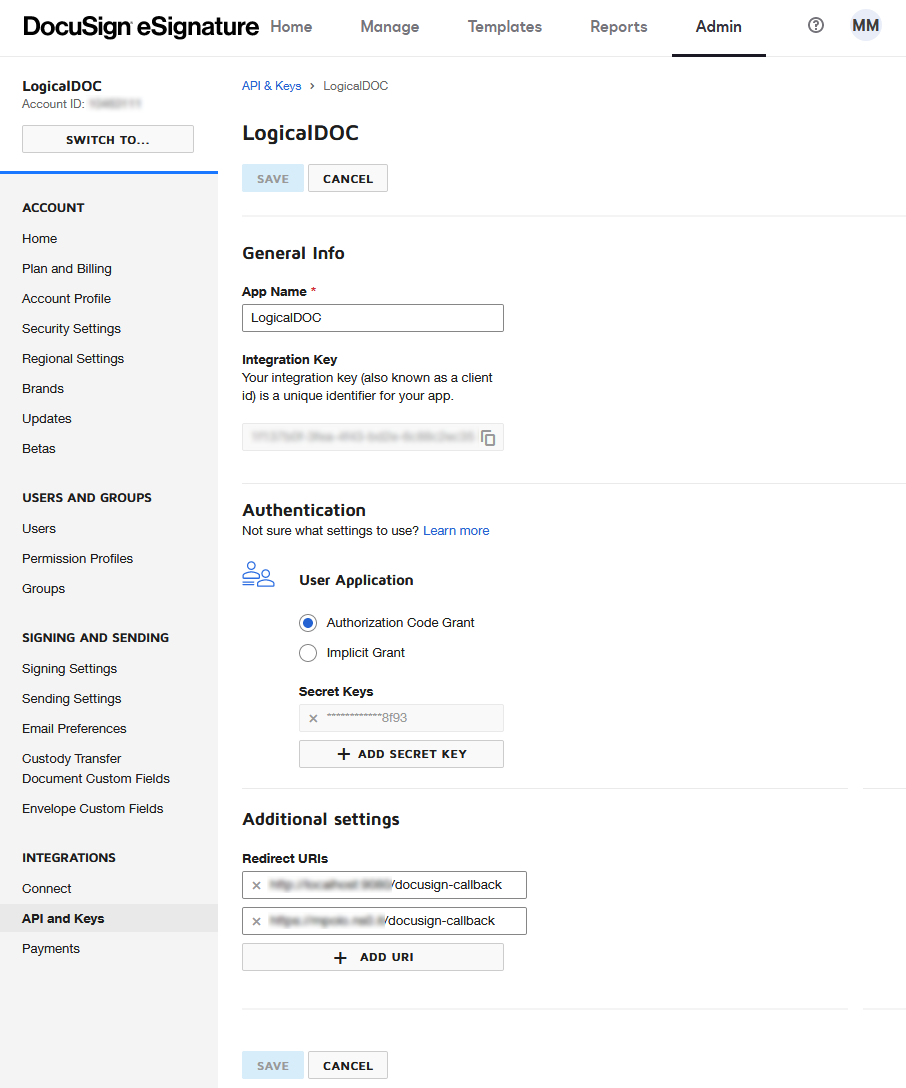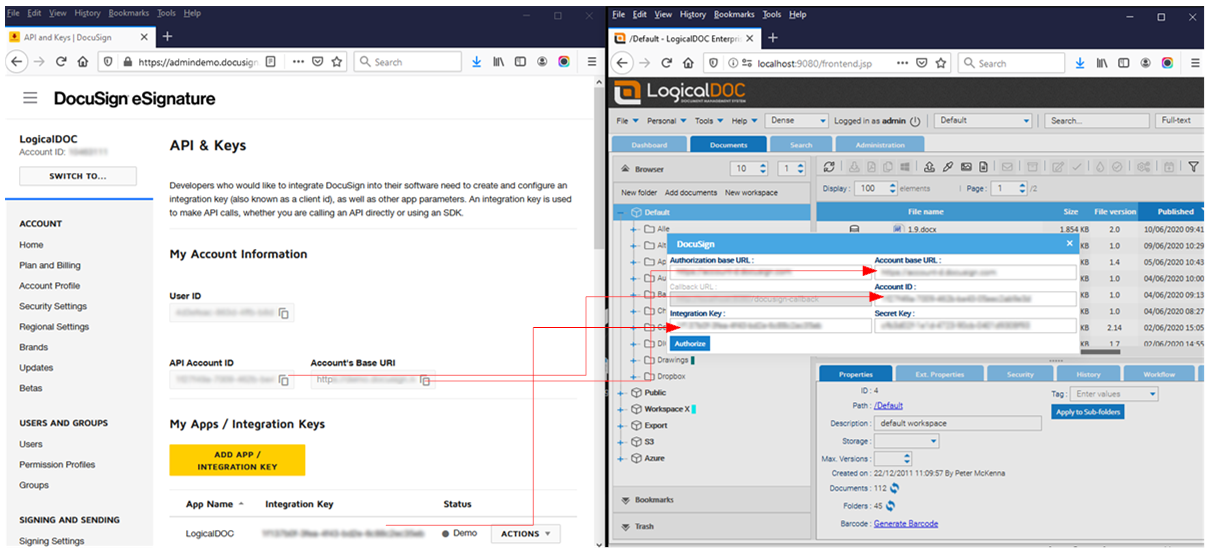Configuring DocuSign API access
1. Visit the DocuSign administration
To allow LogicalDOC to have access to your DocuSign account, you have to prepare an integration key first, so enter your DocuSign administration and click on the API and Keys link in the INTEGRATIONS menu.
This will lead you to your account information:
2. Add the LogicalDOC APP
Click on the button ADD APP / INTEGRATION KEY
Use LogicalDOC as App Name.
Authentication
Make sure to choose the Authorization Code Grant authentication method-
Add a secret key and save it somewhere, you will need it later.
Callback URL
In the Additional Settings add the callback URL that DocuSign will use to communicate with LogicalDOC, here you have to use the first part of the URL you normally use to access LogicalDOC but append docusign-callback. If you access LogicalDOC with https://your_logicaldoc_hostname then the callback URL must be https://your_logicaldoc_hostname/docusign-callback
3. Go back to LogicalDOC, and enter the informations
Open the menu Tools > DocuSign > Authorize and paste the information from your DocuSign account.
Then press on Authorize and you’re done.