Configuring Google Password
Starting January 2025, less secure apps, third-party apps, or devices that have you sign in with only your username and password will no longer be supported for Google Workspace accounts. For this reason, an App Password must be used instead of your main Gmail password.
Follow these steps to generate the Gmail App Passwords:
1
Enable 2-Step Verification in Google Account
- Sign in to your Google account.
- Go to Security > 2-Step Verification.
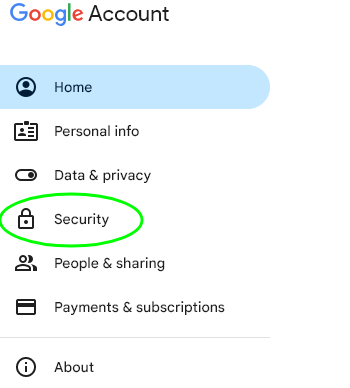
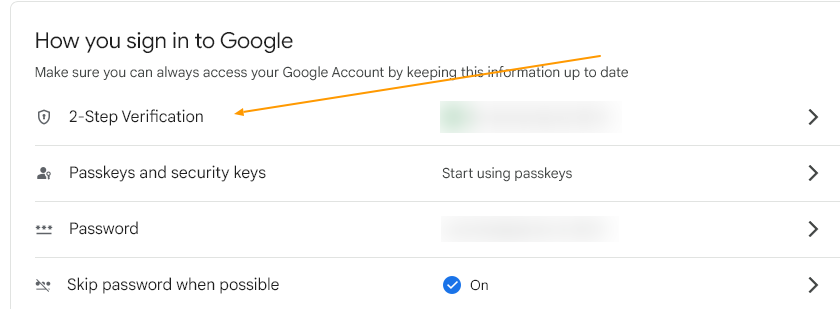
- Click Get Started and follow the on-screen steps to enable it.
2
Generate a Gmail App Password
- In Security, find the App Passwords section (visible only after enabling 2-Step Verification).
- If for any reason, the App Password section is not visible even after having enabled the 2-step Verification, you can access it by clicking on this link (https://myaccount.google.com/apppasswords ).
- Type the name of the app (e.g. LogicalDOC) and generate the app.

- Copy the 16-character App Password shown. Keep it safe, you’ll need it in LogicalDOC.
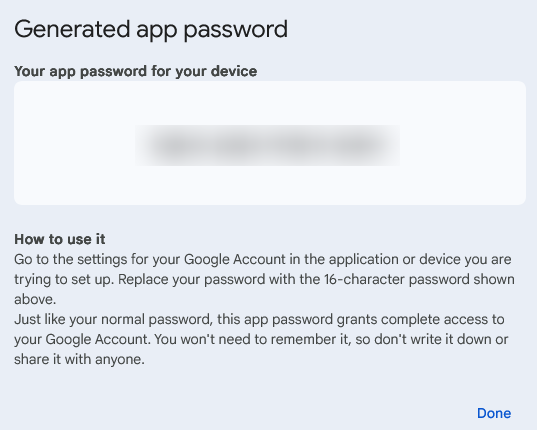
3
Back to LogicalDOC
Now that you have the App Password, you can go back to the LogicalDOC's panel.


