Branding
As an option, it is possible to apply a specific look&feel to the user interface to the whole product and each single tenant.


The branding of the whole application is accessible in Administration > System > Branding
If you want to change the branding of a specific tenant, you can do it in the Branding tab of its properties panel.
In the branding form, you can specify the value of labels used to brand the product. These elements appear in different locations of the interface.
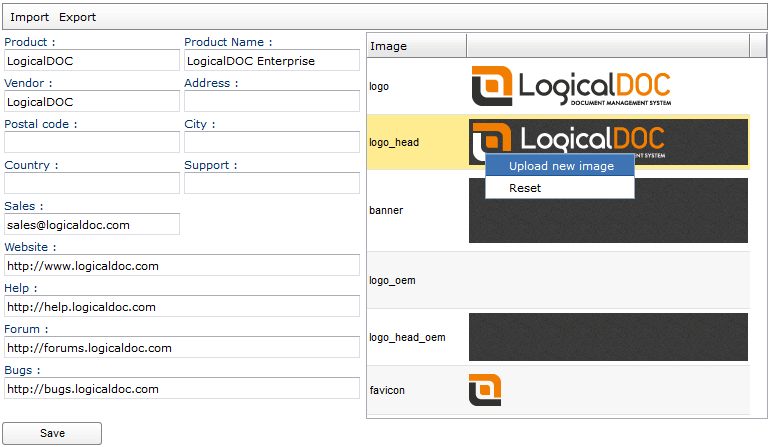
Logos
You can also upload new logo and banner images to characterize the appearance. In the images grid, just right-click on the image you want to change and upload your own file.
- logo: main logo, it appears in the login screen
- logo_head: logo that appears in the banner at the left
- banner: the background pattern of the banner
- logo_oem: logo that appears in the login screen
- logo_head_oem: logo that appears in the banner at the right
- favicon: the site icon shown by the browser
Custom content injection
If you need to add your custom HTML contents in the LogicalDOC interface just click the button of the zone you want to edit.

You may also use an Automation code in the content's definition instead of putting just static HTML.
Dictionary available for the Automation in this context
Read the Automation manual for more information.
Styles and CSS
You may change the skin or inject your custom CSS styles.

You may also use an Automation code in the CSS definition instead of putting just static styles.
Branding Packages
You can export the actual branding by clicking on Export: a branding package will be downloaded as a compressed zip file.
Inside the branding package you find a README.txt that explains the content.
At the same time, if you want to upload a previously prepared branding package, click on Import.
Branding Options
While adding OEM logos is always possible, all the other branding options are subject to different commercial policies and are not enabled by default in the system. Ask our sales team for more information.


