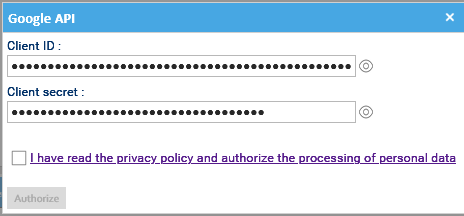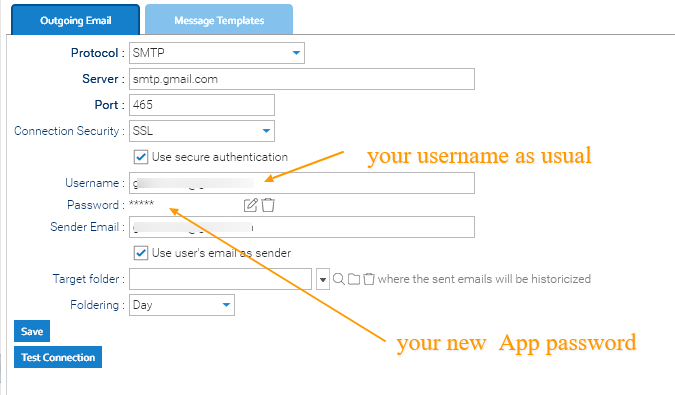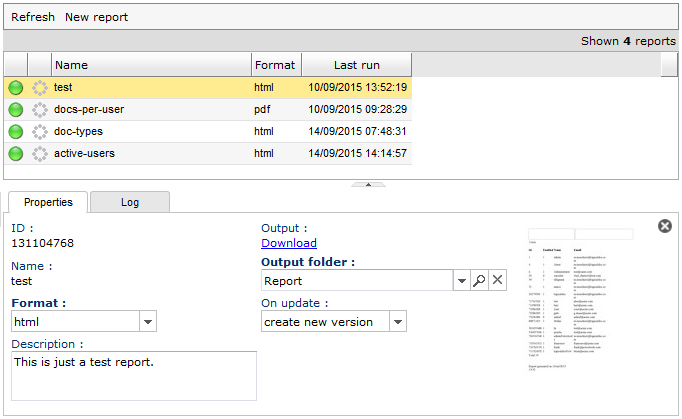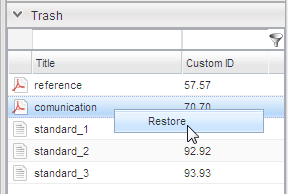Connect Google Gmail emailbox
LogicalDOC can connect to Gmail in two ways: using a Google App Password or using OAuth 2.0 authentication. OAuth is the recommended, more secure method, but it requires additional setup in Google Cloud. For a simpler configuration, you can use an App Password, which is available if your Google account has 2-Step Verification enabled.
Connecting LogicalDOC to Gmail Using an App Password
To generate your App Password, you can follow the instructions on this page
Once generated, Insert the App Password in LogicalDOC by simply going to > Administration > Import and Export > Email Accounts
- Create the new email account to monitor
- In the Protocol field put: IMAP or POP3
- Enable the SSL
- In the Server field, put: imap.gmail.com
- In the Port field put: 993
- In the Username field, put the same mailbox
- In the Password field, put the created App Password
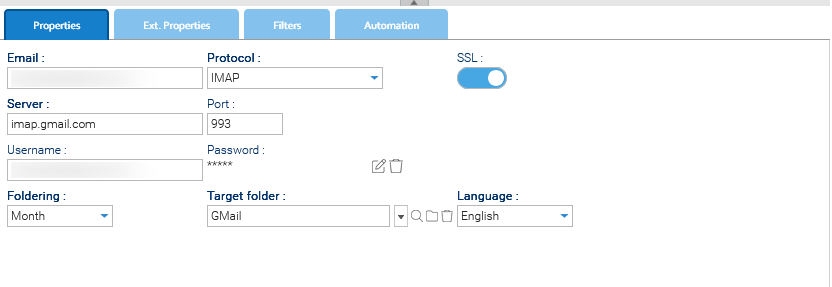
Save and test the mailbox connection.
Connecting LogicalDOC to Gmail Using OAuth
OAuth provides a more secure and modern authentication method for connecting LogicalDOC to Gmail without storing your password. To set it up, you can follow the instruction on this page
- Create the new email account to monitor in Administration > Import and Export > Email Accounts
- In the Protocol field put: IMAP Google or POP3 Google
- Enable the SSL
- In the Server field, put: imap.gmail.com
- In the Port field put: 993
- In the Username field, put the same mailbox
- In the Password field, the mailbox password
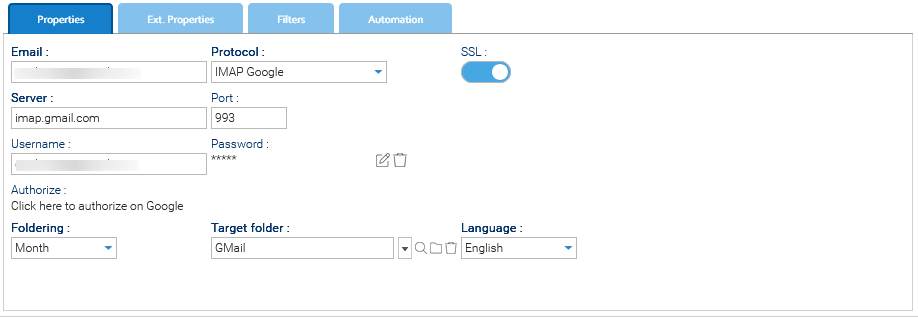
- Once everything is set up, you have to click on the Authorize link to insert the Client ID and Client Secret