Install the Application on Linux
Get from the download website the setup file: installer-linux-<ver>.zip
To install LogicalDOC unpack the zip archive, open a terminal window and execute the command from command line:
$ java -jar logicaldoc-installer.jar
If the system does not have a graphical interface, it is possible to launch the installation from the command console
$ java -jar logicaldoc-installer.jar -console
When the installer asks for database, please put your connection parameters as specified earlier during database preparation, don't use the embedded database for production.
Post-installation
To configure the execution of LogicalDOC at server bootstrap you need to do some manual taks that depend on the daemon system of your Linux.
System D
Copy the startup script into your system initialization directory so execute the command:
$ cp /LogicalDOC/bin/logicaldoc-all.service /usr/lib/systemd/system
Then enable and start the service:
$ systemctl enable logicaldoc-all
$ systemctl restart logicaldoc-all
System V
Copy the startup script into your system initialization directory so execute the command:
$ cp /LogicalDOC/bin/logicaldoc-all /etc/init.d
Then edit the file /etc/init.d/logicaldoc-all adjusting the paths. Save the file and execute the commands:
$ chkconfig --add logicaldoc-all
$ /etc/init.d/logicaldoc-all start
Now you can access the program using the browser, pointing it to http://localhost:8080/. Use the account admin with password admin to enter the first time.
Check the paths of external tools
After the installation it is better to check that all needed external apps are correctly configured.
Enter the administration: Administration > Settings > Antivirus
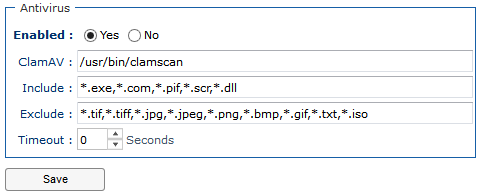
Here, check if the path specified in ClamAV is correct.
Enter the administration: Administration > Settings > OCR

Here, check if the path specified in path is correct.
Enter the administration: Administration > Import & Export > Format Converters > LibreOfficeConverter

Here, check if the path specified in path is correct.
Enter the administration: Administration > Import & Export > Format Converters > ImageConverter
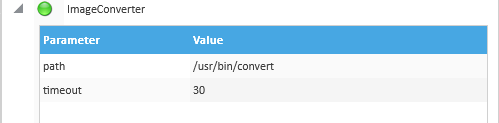
Here, check if the path specified in path is correct.
Enter the administration: Administration > Import & Export > Format Converters > GhostscriptConverter
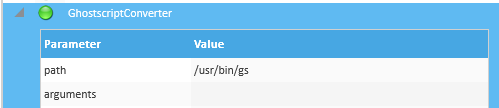
Here, check if the path specified in path is correct.
NOTE: paths may be different in your system


