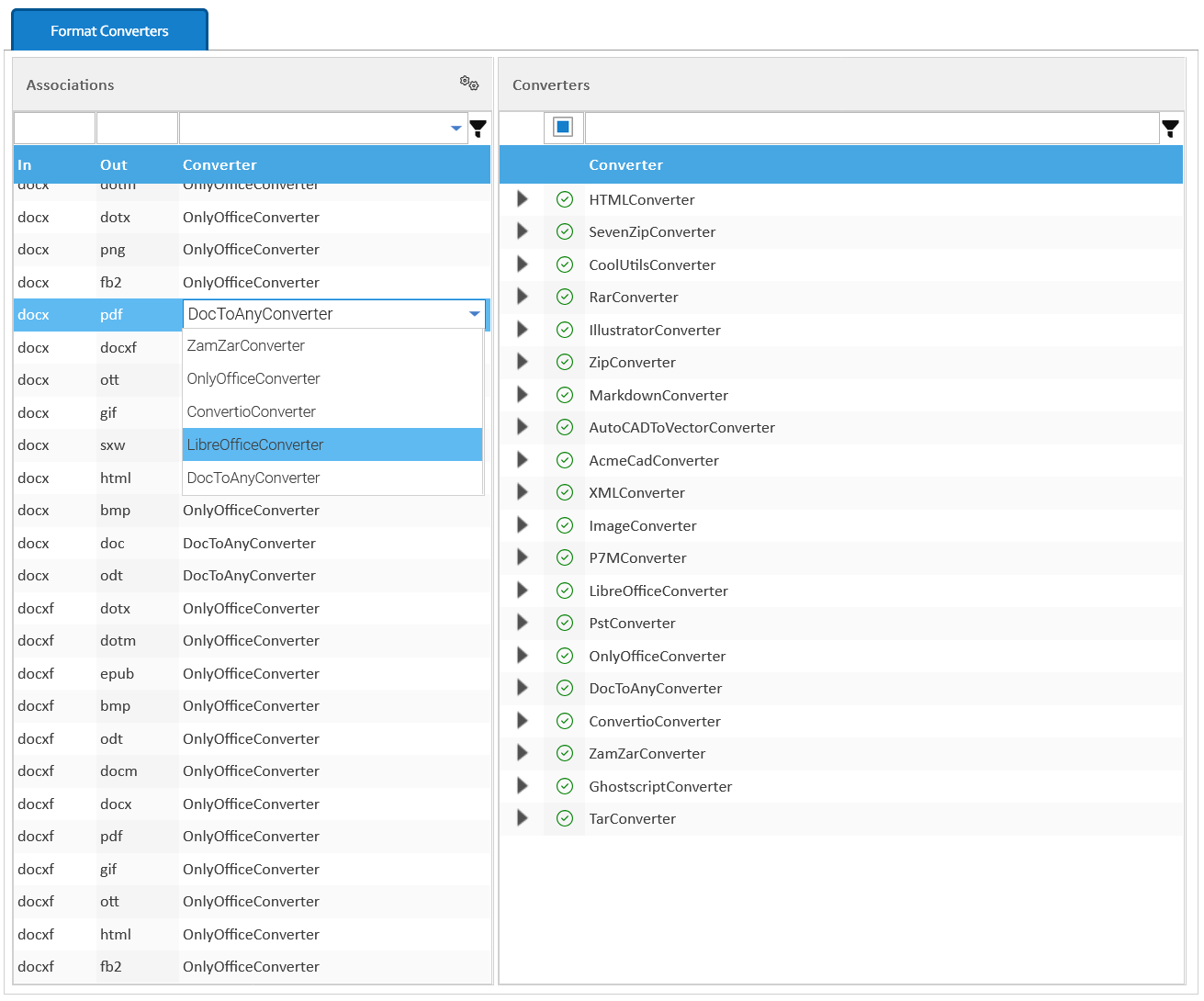Format Converters
A format converter is a component able to transform a file of a given format into another, different format.
In the Associations section, you can choose what converter to use for an exact combination of formats. The drop-down list shows the converters currently registered for that specific combination.
Extension Aliases
In case you have different extensions that refer to the same file type, click on the gears icon to define your own extension aliases. All the files that match an alias, will be treated as if they had the real extension.
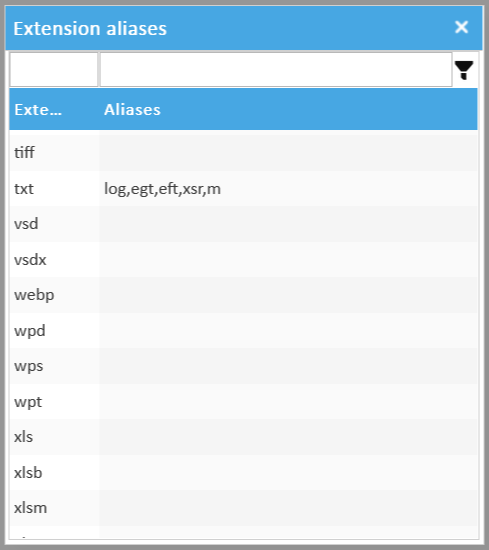
Configure the Format Converters
The section Converters shows the list of all the installed converters, and some of them may require some configuration parameters. To configure a converter, just expand its row and open the configuration table. To change a specific parameter, just double-click in the value cell, apply your modifications and confirm by pressing Enter. Each converter can also be enabled or disabled by right-clicking on it.
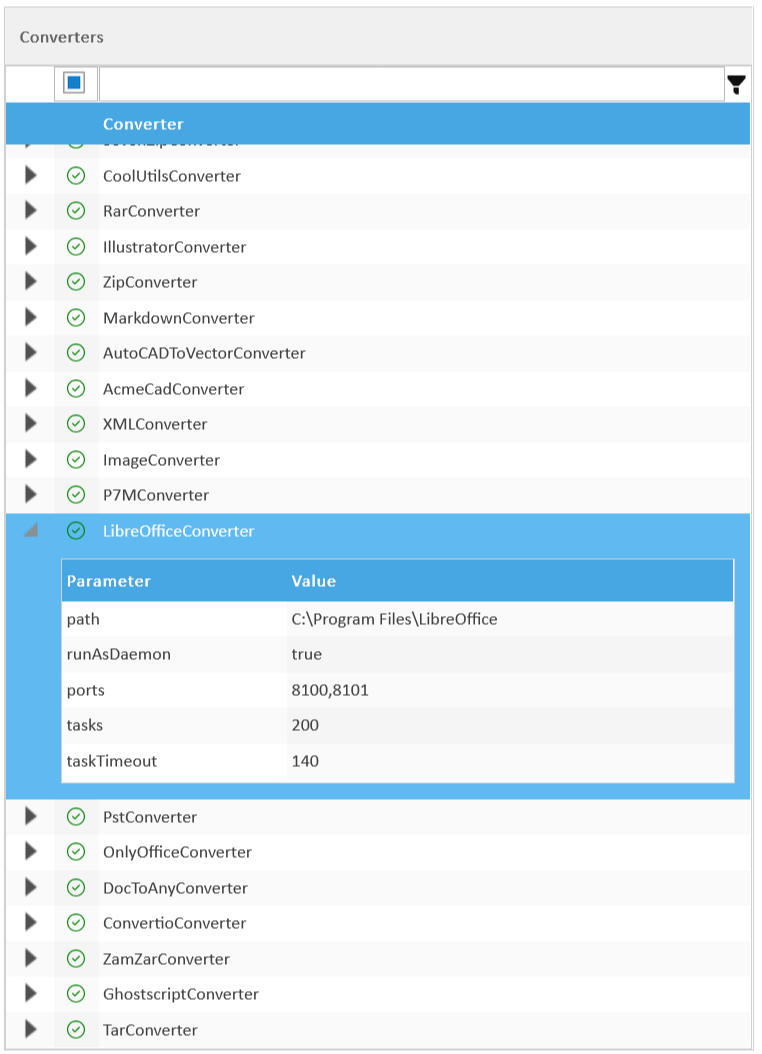
| Converter | Description | Configuration |
|---|---|---|
| LibreOfficeConverter | Uses the Libre Office application installed in the server machine | path: absolute installation path of the Libre Office in the serverrunAsDaemon: if you want the LibreOffice to be used as daemon(always resident) ports: comma separated list of ports used to launch Libre Office as daemon. The number of ports specifies the number of active conversion daemonstasks: number of conversion tasks after which the daemon is restarted |
| ZamZarConverter | Uses the remote conversion service ZamZar | apiKey: the key given by ZamZar when you purchase their service |
| ConvertioConverter | Uses the remote conversion service ZamZar | apiKey: the key given by Convertio when you purchase their service |
| DocToAnyConverter | Uses the application doc2any.exe | path: absolute path of the doc2any.exe executable (make sure to put this path in the allowed commands) licenseKey: the code given by Doc2Any when you purchase their license useOffice: put true if you want Doc2Any to try to use the Office installed in the server usePrinter: put true if you want Doc2Any to try to use it's virtual printer runViaService: put true if you want Doc2Any to execute as a service |
| AcmeCadConverter | Uses the application AcmeCADConverter.exe to convert DWG into PDF | path: absolute path of the AcmeCADConverter.exe executable (make sure to put this path in the allowed commands) licenseKey: the code given by AcmeCADConverter when you purchase their license |
| AutoCADToVectorConverter | Uses the application VeryDOC DWG to Vector Converter to convert DWG to PDF | path: absolute path of the dwg2vec.exe executable (make sure to put this path in the allowed commands) licenseKey: the code given by VeryDOC when you purchase their license |
| HtmlConverter | Converts an HTML file into PDF | serverLocalUrl: base url to be used to rewrite the references to LogicalDOC resources (eg: http://localhost:8080) |
| CoolUtilsConverter | Uses the Cool Utils applications installed in the server machine | imageConverter: absolute path of the ImageConverter32.exe executable (make sure to put this path in the allowed commands) |
| GhostscriptConverter | Uses the Ghostscript interpreter for PostScript | path: absolute path of the gs executable (make sure to put this path in the allowed commands)arguments: optional arguments to pass to the gs executable timeout: maximum execution time expressed in seconds |
| ImageConverter | Uses the ImageMagick image manipulation tool | path: absolute path of the convert executable (make sure to put this path in the allowed commands) timeout: maximum execution time expressed in seconds |
| OnlyOfficeConverter | Uses the OnlyOffice editing application | url: the address to communicate with your OnlyOffice (eg: http://onlyoffice_server:8084) security.key: connection secret token, (eg: my_jwt_secret) callback: the address that OnlyOffice will use to call your LogicalDOC (eg: http://ldoc_server:8080) |
| XMLConverter | Converts an XML file into PDF or HTML | styleSheets: entries are comma-separated key-value pairs where the vertical line is used to separate the name from the style url/path, eg: FatturaElettronica|https://www.fatturapa.gov.it/export/documenti/fatturapa/v1.2.1/Foglio_di_stile_fatturaPA_v1.2.1.xsl,Product|https://www.logicaldoc.com/product.xsl |
| SevenZipConverter | Converts a 7z file into PDF or TXT | |
| RarConverter | Converts a rar file into PDF or TXT | |
| ZipConverter | Converts a zip file into PDF or TXT | |
| TarConverter | Converts a tar file into PDF or TXT | |
| P7MConverter | Converts a p7m signed envelope into PDF | |
| PstConverter | Converts a pst file into PDF or TXT | |
| MarkdownConverter | Converts a markdown template into PDF or HTML |
See also: Convert to different formats