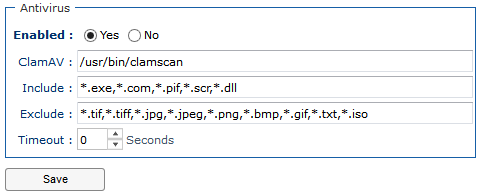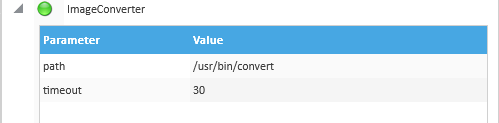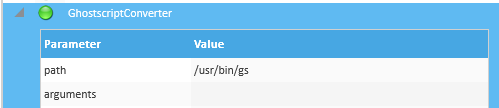Install third-party Software on Linux
To have additional features like the full preview, you need to install some external components.
LibreOffice
Please download and install LibreOffice in your system: https://www.libreoffice.org/download/
ImageMagick
You have to install and configure ImageMagick (rel 6.6 or greater). LogicalDOC uses ImageMagick to manipulate images for previewing. Verify if ImageMagick is already installed on your system. You can run the convert command, which is part of ImageMagick and usually located in /usr/bin. If ImageMagick is not present, browse to the ImageMagick download site and install the appropriate package for your platform.
On CentOS you can install ImageMagick by executing this command:
$ yum install imagemagick
GhostScript
LogicalDOC needs to print documents to a virtual device sometimes when performing barcode recognition. In general in GhostScript is a package installed by default in all Linux distributions.
To install it on CentOS, execute this command:
$ yum install ghostscript
Tesseract
Tesseract is an Open Source OCR engine adopted by Google. This package represents the basic OCR engine available on LogicalDOC and it is required only if you want to extract texts inside images.
Read this Mini How-To on how to install it.
OpenSSL
OpenSSL is the most known Open Source SSL implementation. This package is required to sign documents server-side.
To install it on CentOS, execute this command:
$ yum install openssl
Antivirus ClamAV
LogicalDOC is integrated with the antivirus ClamAV and can be used to inspect your files at upload time.
To install it on CentOS, execute this command:
$ yum install clamav