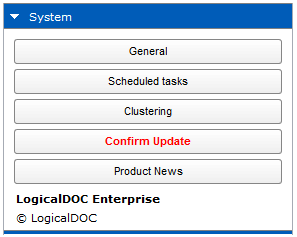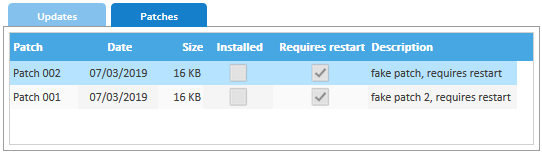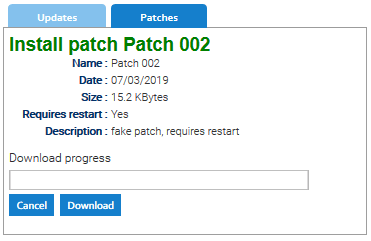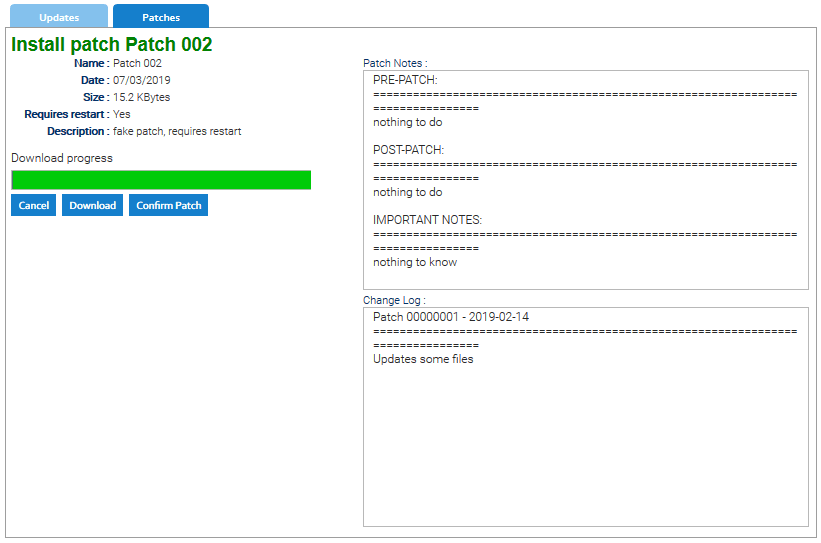Recommended Update Procedure
This procedure is dedicated to on-premise users and requires LogicalDOC to have Internet access. If you are running an old version of the software or if LogicalDOC cannot directly access the Internet, you can configure a proxy server. If neither option is available, please follow the manual update guide.
If you are a Cloud user, please refer to the dedicated cloud update guide.
1
Backup your System
- Read instructions on how to backup and restore
- Be sure to be able to roll back to the previous version in case you have problems
- Remember that we are not liable for loss of data if you don't have a valid backup
- Launch the backup
2
Download the update package
- Enter LogicalDOC as admin and go to Administration > General > Updates and Patches > Updates here if a new update package is available, click the Download button and wait for the completion
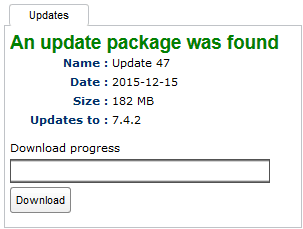
3
Run the update
Carefully read the Update Notes
Before running the update you must carefully read the Update Notes that display important information you must be aware of and also indicate if you have to take specific actions before and/or after the update.
- Once the update package is downloaded, the system shows important notes you have to know before updating. Please execute the activities described in the pre-update section and then click on Confirm Update
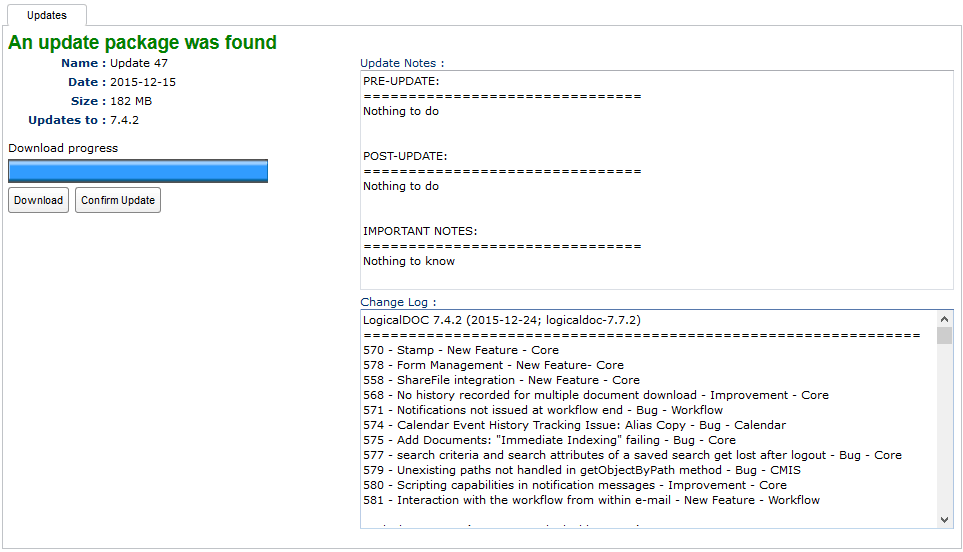
4
Confirm the update
- Clear the browser's cache(read instructions on how to clear the cache)
- Enter the system as admin user
- Go to Administration and here click on Confirm Update