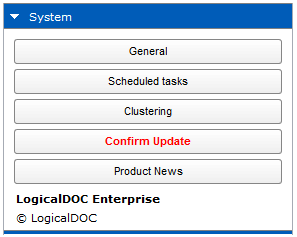Manual Update Procedure
Use this procedure in case LogicalDOC cannot download the update packages from the Internet.
1
Backup your System
- Read instructions on how to backup and restore
- Be sure to be able to roll back to the previous version in case you have problems
- Remember that we are not liable for loss of data if you don't have a valid backup
- Launch the backup
2
Download the update package
- Stop LogicalDOC application but leave the database management system up and running
- Stop the LogicalDOC Update service
- Go to https://network.logicaldoc.com and download the proper update package that applies to your actual version
- Read the files README.txt and INSTALL.txt contained in the archive, this will give you important informations about the upgrade
- Place the update package archive in the updates/ folder
- Do not unpack it, just place the compressed archive into the updates/ folder
3
Run the update
Carefully read the Update Notes
Before running the update you must carefully read the Update Notes that display important informations you must be aware of and also indicate if you have to take specific actions before and/or after the update.
- Open a console as the Administrator user
- If you are on Windows, stop the LogicalDOC service
- Make sure that the database is up and running
- Run the update command you find in the bin/ directory
- Make sure that LogicalDOC is started again by the update, and if not, start it
4
Confirm the update
- Clear the browser's cache(read instructions on how to clear the cache)
- Enter the system as admin user
- Go to Administration and here click on Confirm Update