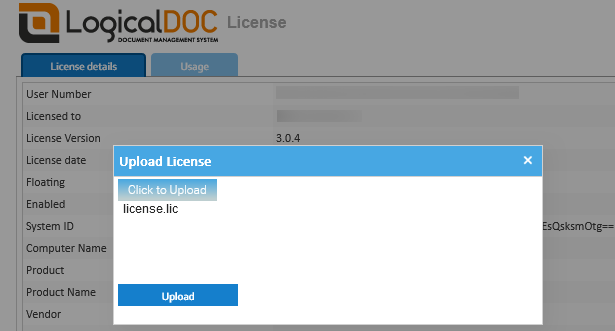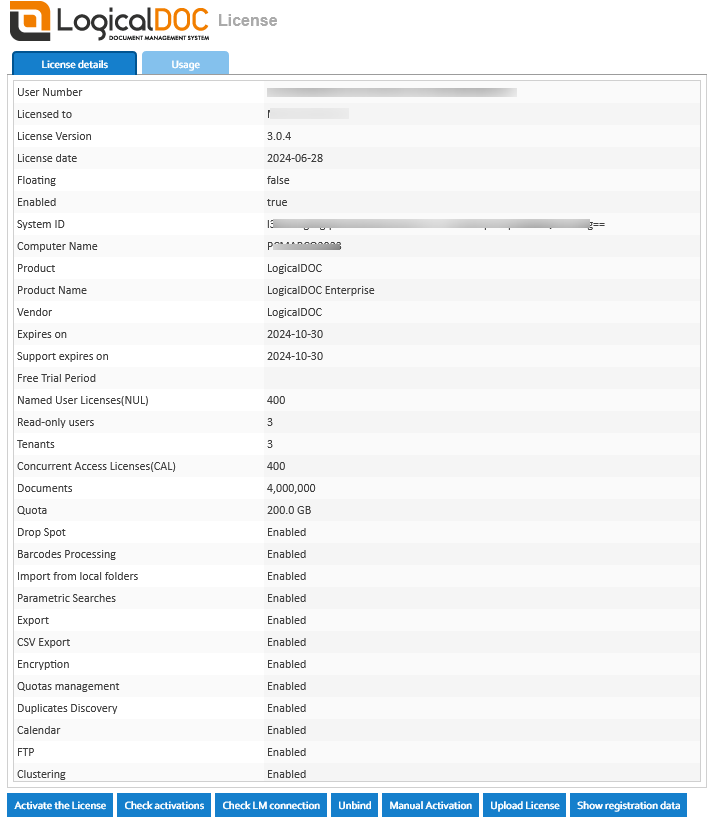Manual Activation
This manual activation procedure can be used when the LogicalDOC's server is isolated from the Internet and cannot contact the remote license manager.
Access the license page at the following URL: http://your_server_ip:your_server_port/license where your_server_ip is the address of the machine where LogicalDOC is installed in and your_server_port is the working port as defined during the installation (by default it is the 8080).
License page protection
In order to protect your privacy, the license page is protected by security checks. To be able to enter this page you will be required to put credentials, so use admin as username and for the password use the same password of the admin user as you configured in the LogicalDOC's security.
Now press the button Manual Activation and a popup dialog will ask you to confirm the license code to activate, once confirmed the code you will see a formatted activation request to be used to activate your license:
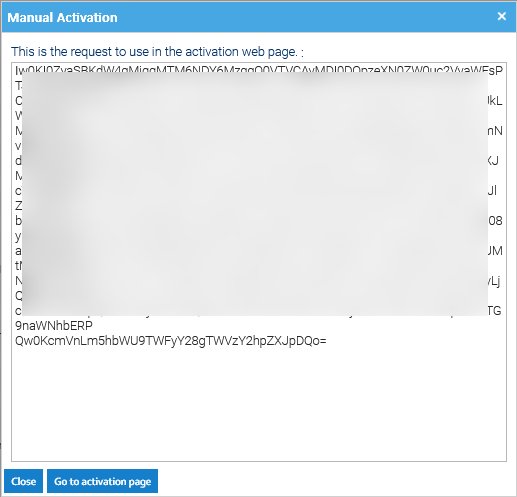
From here you can proceed in two different ways depending on if the client device you are using can or cannot connect to the Internet.
Manual activation using a device with Internet connection
Click on Go to activation page, a new tab will be opened, and the remote activation page gets open in front of you:
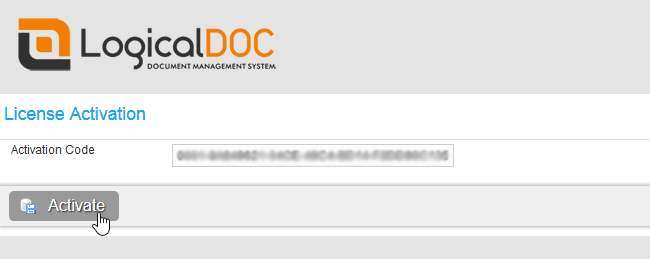
Here, just click on Activate
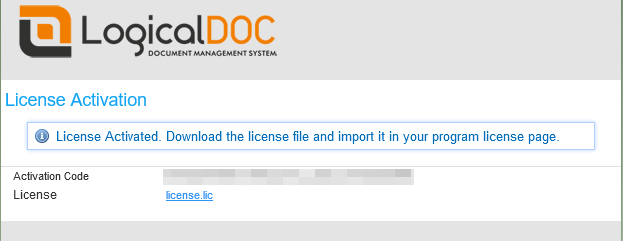
You should see a message that confirms the activation and the link to download a license file. Download it, then return to the license page you left before and upload your license file.
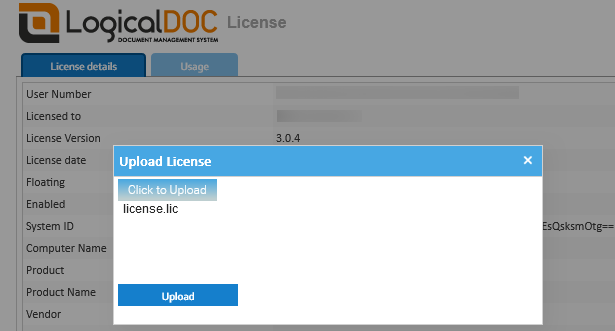
Manual activation using a device without Internet connection
Copy into the clipboard all the content of the Activation Request text area and save it into a text file. Now close the popup and move to another computer that has Internet connection. On this new device, point your browser to this URL: http://activation.logicaldoc.com/weblicense/activation/form
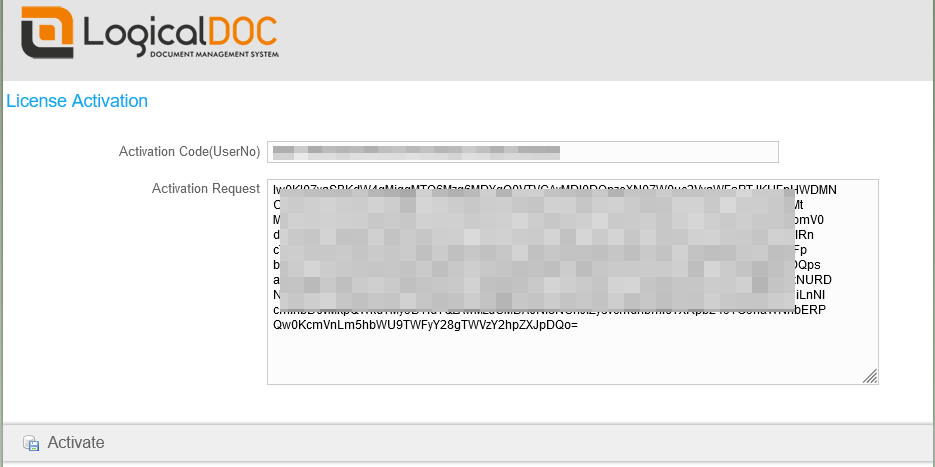
In the web form, put in the field Activation Code your license code and paste in the Activation Request field the content you copied from the license page, then click on Activate. Now you should see a new webpage that confirms the activation.
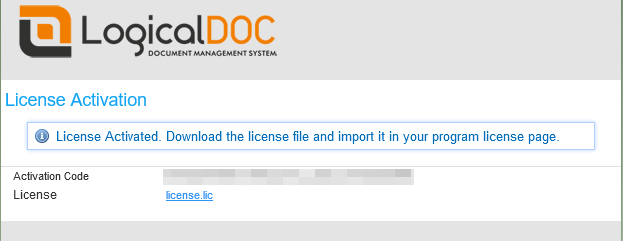
You should see a message that confirms the activation and the link to download a license file. Download that file and save it.
Now go back to the device with the LogicalDOC license page and click Upload License and load the previously downloaded license file.