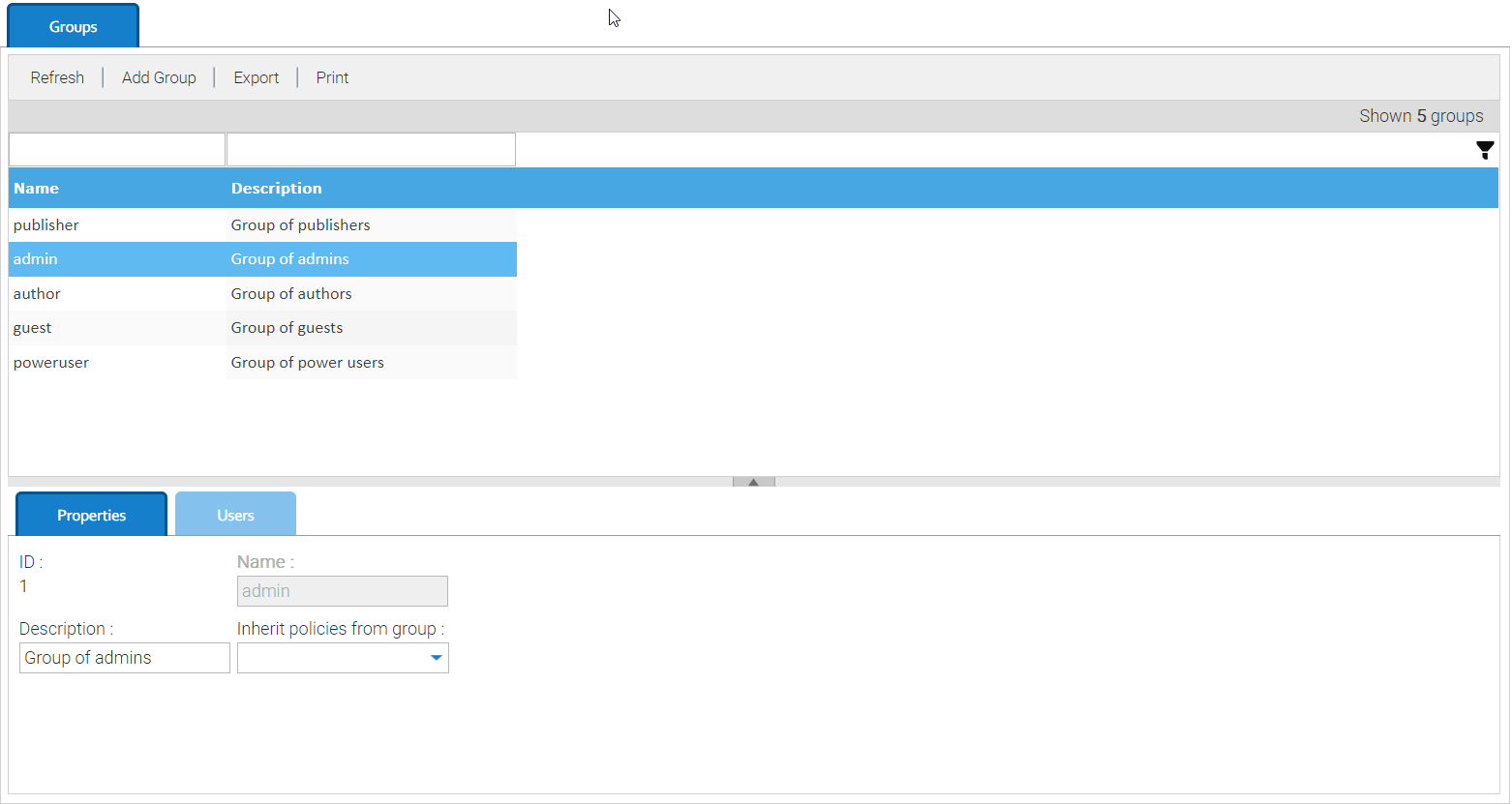Groups
This panel shows the list of all groups currently existing into the system.
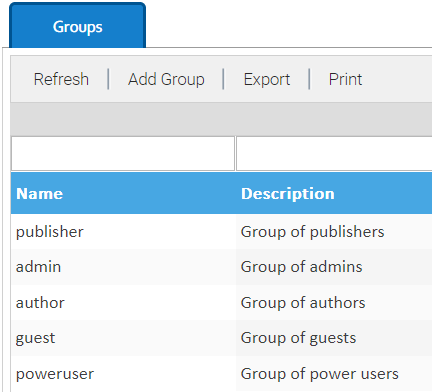
To add a new group, you have to click on Add Group button, and then it is sufficient to specify a name, a description and a parent group. The new group will inherit all the permissions already assigned to the parent group.
The administrators can delete a group by right-clicking the group item and then selecting the Delete context menu item.
By selecting a group item, you can see all the group's details under the list. Here you can edit the group's data.
Inheriting security policies from another group
To inherit the security policies from another existing group, you can just select that group in the Inherit policies from group drop-down list and save. If you do so, all the current security policies of the selected groups against folders, documents and menus will be replicated in the currently edited group.
If you create a new group without inheriting the security from another one, then that group will initially have no permissions.
Warning
The group is a structural element that is used to assign access privileges. Use groups for the purpose of facilitating the configuration of privileges and not to carry out simple groupings of users. Introduce new groups only when it is truly necessary.
Default groups
Each LogicalDOC installation comes with the following default groups:
- admin: the users in this group have access to everything in LogicalDOC. You cannot delete this group.
- poweruser: a sample group with limited access to administration. You can delete this group.
- author: a sample group with R/W permissions in the Default workspace. You can delete this group.
- publisher: the users in this group can see the documents marked as unpublished. You cannot delete this group.
- guest: a group with just read-only permissions in the Default workspace. The read-only users will also automatically assigned to this group. You cannot delete this group.