Conectar el servidor de correo de Google Gmail
LogicalDOC puede conectarse a Gmail de dos maneras: usando una contraseña de la aplicación de Google o mediante la autenticación OAuth 2.0. OAuth es el método recomendado y más seguro, pero requiere una configuración adicional en Google Cloud. Para una configuración más sencilla, puedes usar una contraseña de la aplicación, disponible si tu cuenta de Google tiene habilitada la verificación en dos pasos.
Cómo conectar LogicalDOC a Gmail usando una contraseña de aplicación (App Password)
Para generar tu contraseña de aplicación, puedes seguir las instrucciones de esta página.
Una vez generada, inserte la contraseña de la aplicación en LogicalDOC simplemente yendo a Administración > Ajustes> Correo Electrónico Saliente.
- En el campo Protocolo, escriba: SMTP
- En el campo Servidor, escriba: smtp.gmail.com
- En el campo Puerto, escriba: 465
- En el campo Nombre de usuario, escriba el mismo buzón
- En el campo Contraseña, escriba la contraseña de la aplicación creada
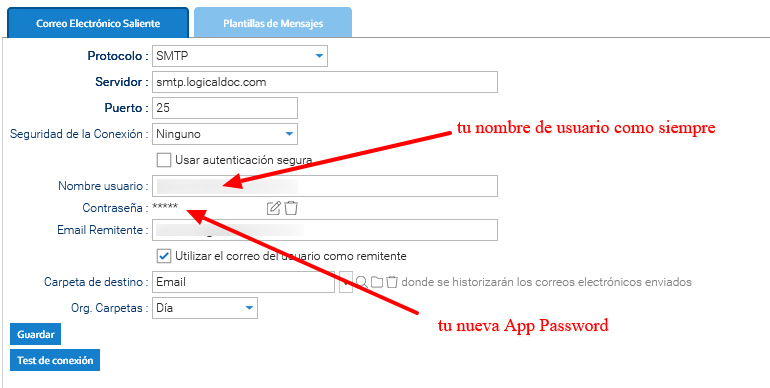
Por último, pruebe la integración exitosa haciendo clic en el botón Test de conexión.
Conexión de LogicalDOC a Gmail mediante OAuth
OAuth proporciona un método de autenticación más seguro y moderno para conectar LogicalDOC a Gmail sin guardar la contraseña. Para configurarlo, sigue las instrucciones de esta página.


