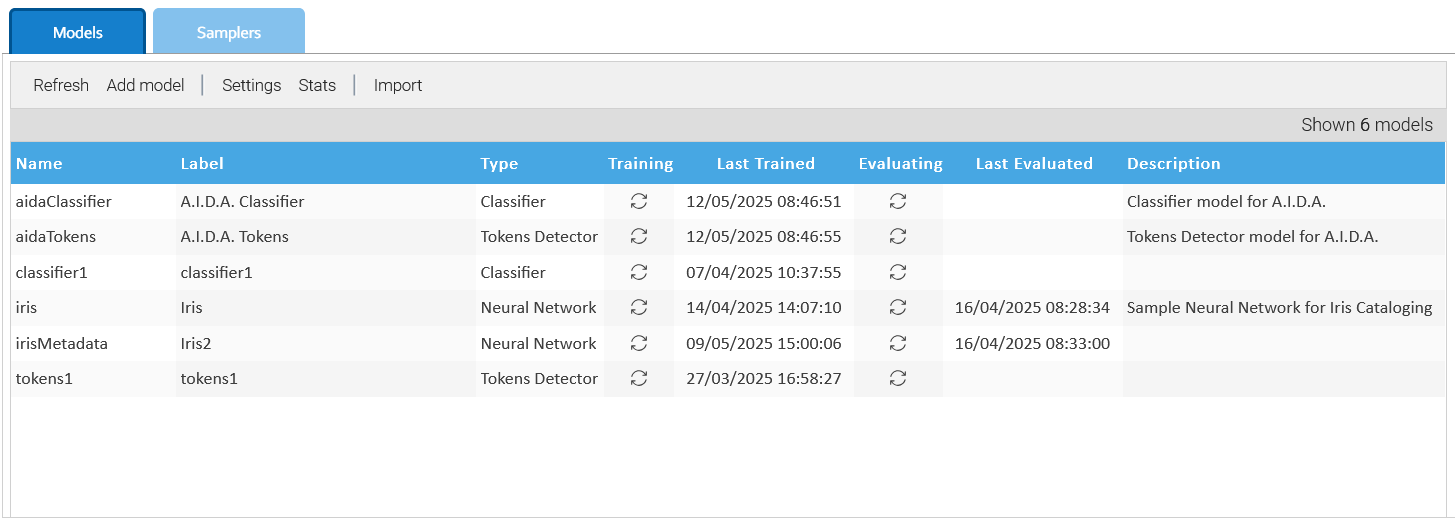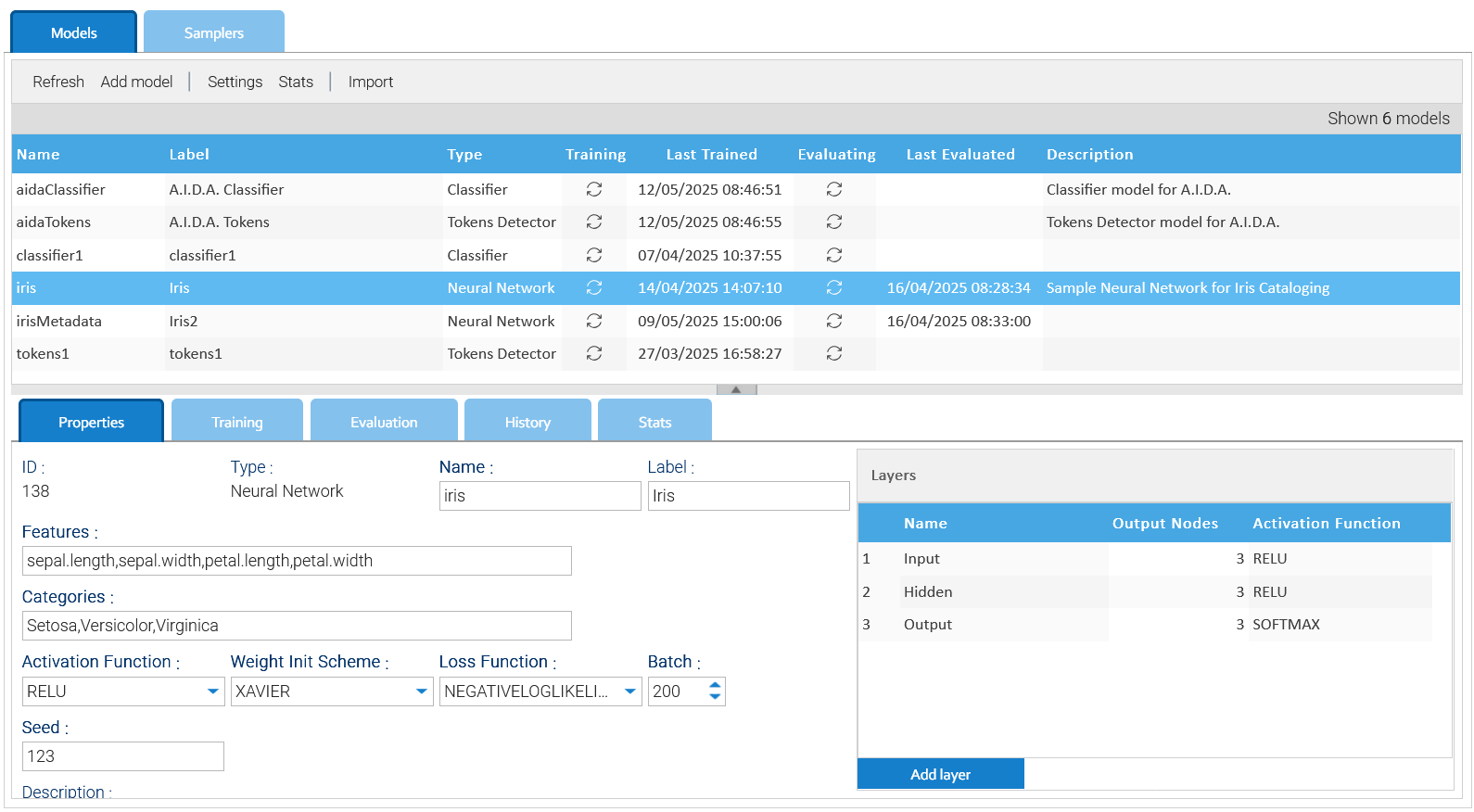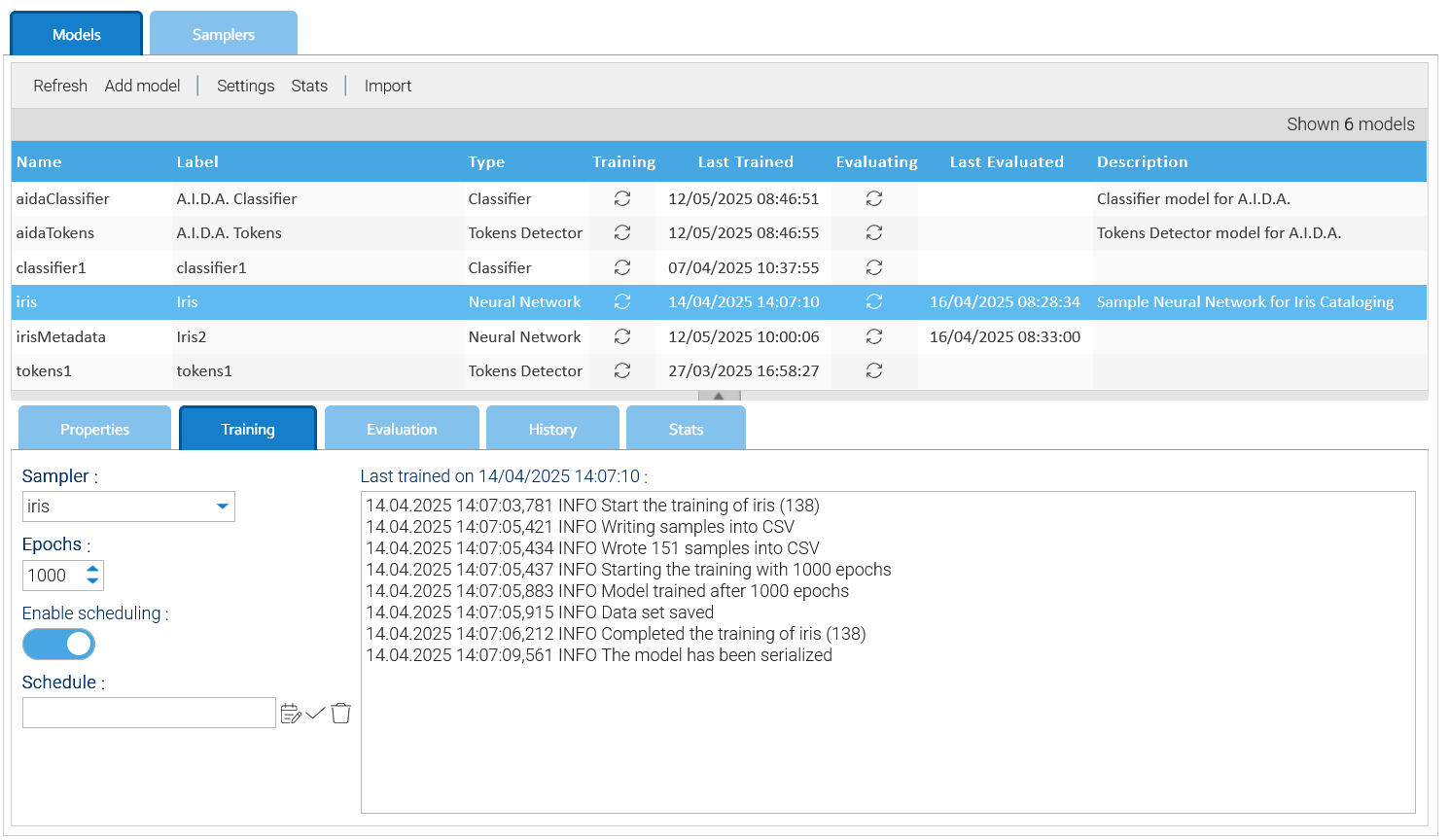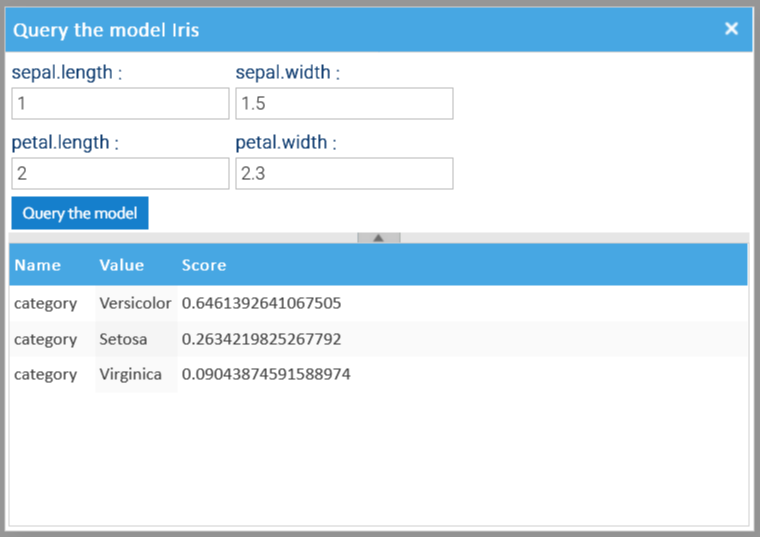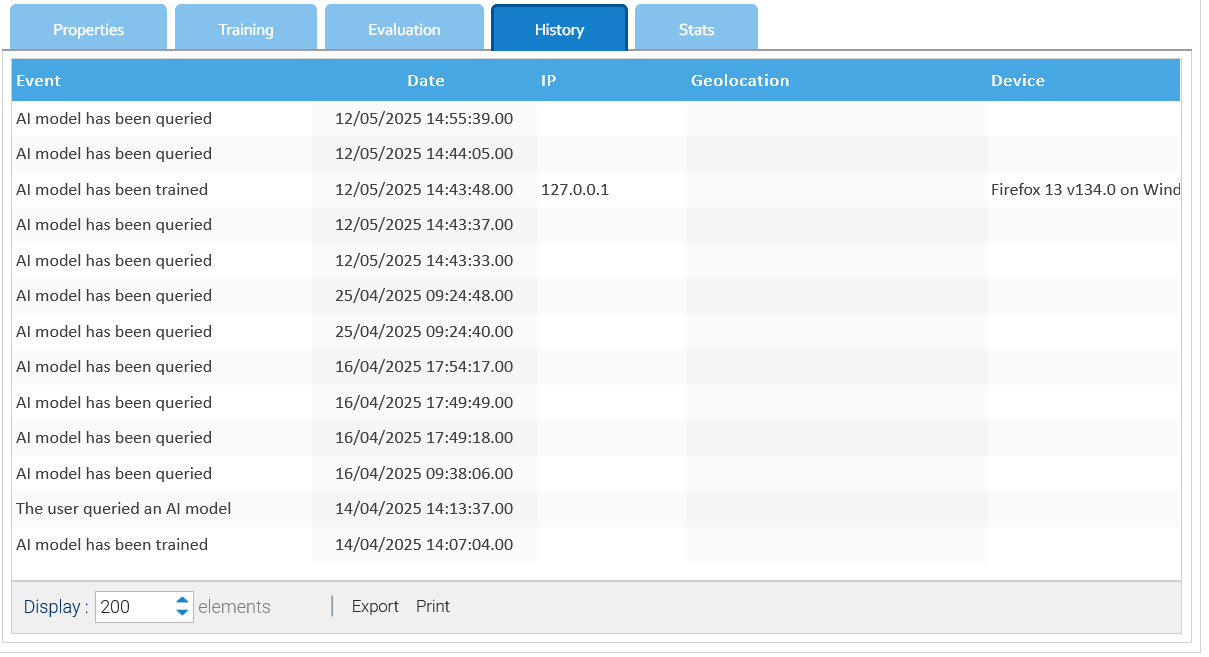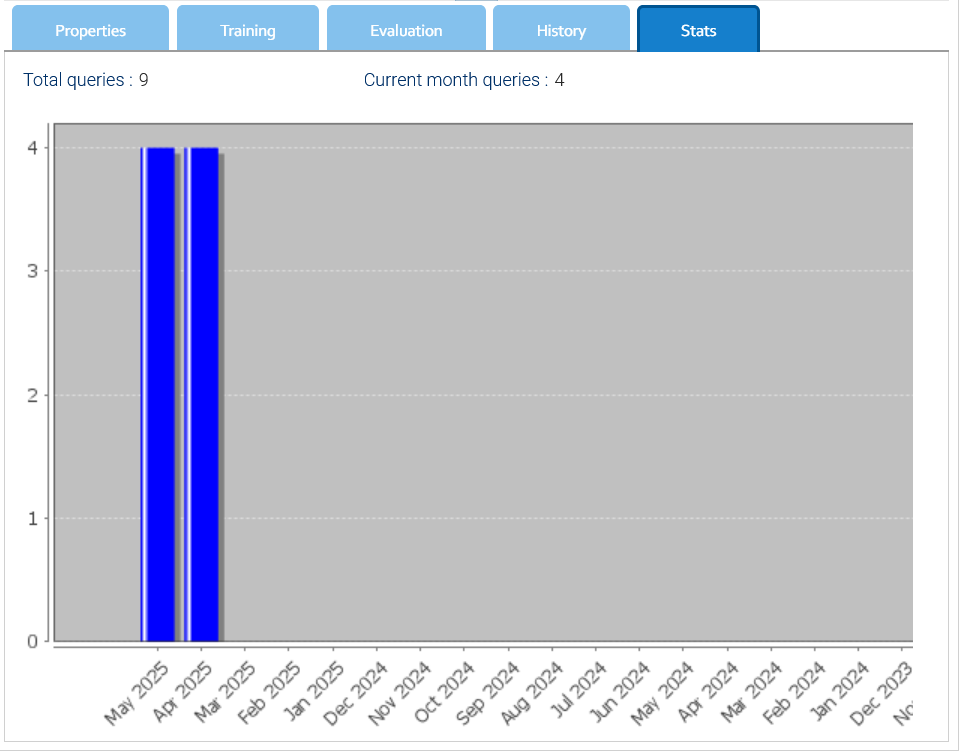AI Models
An AI Model (or simply model) represents a program that has been trained on a set of data to recognize certain patterns or make certain decisions without further human intervention.
You handle the models in Administration > Artificial Intelligence > Models
You can count on different types of models to implement specific AI algorithms, with different settings.
Settings
You create your own models by clicking on Add model or edit an existing one.
The settings panel is different depending on the kind of model and allows you to properly configure all its aspects.
Training
Because each model must be trained first, the Training tab is the place where you instruct the system on how to execute such activity.
The most important setting is the Sampler that allows you to choose among the list of samplers you previously created.
Quite all the models require more training cycles, this you specify in the Epochs the number of iterations you want when training the model.
The mode epochs you put, the more accurate the model you get, but the training operation will take more time.
If the data set you use to train the models changes regularly, it would be a good to flag the Enable scheduling option and provide a Schedule, this way the model will be constantly trained.
At any moment, you can manually force the training by using the Start training item of the contextual menu.
You may enable the Save samples option in case you want the trainer to also save a file containing all the samples extracted by the sampler.
Training output
The completion of the training is reflected in the models grid but also in the log area of the training tab where you can see how the operations were performed.
The trained model is then saved in LogicalDOC itself as a regular document in the default folder /Default/ai-models as well as other files depending on the nature of the model.
You may change the path where LogicalDOC saves the training results using the Settings button of the toolbar.
Querying the model
After the model has been trained, you can query it. To do so, just choose the context menu item Query the model to open the query dialog and input the sample to evaluate.
The possible results are displayed below, ordered by descending score.
History and Statistics
In the History tab you find the list of events related to the current model.
Inside the Stats tab there is a graphical representation of the total queries per month.
Export and Import
Models can be exported and imported, this has been thought to allow you to prepare and train your models in a LogicalDOC installation and then import them already trained in the production system.
To export a model, just choose the option Export of the contextual menu. It will download a compressed archive containing both the model definition, and it's training.
In a target system where you want to import a previously exported model, click on the Import button of the toolbar, you will be asked to upload the archive and provide the name for the new model.
In case you want to update an existing model, just select it and choose the Import item of the contextual menu, you will then to upload the archive and overwrite the current model.