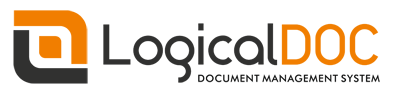Get from the download website the setup file: installer-linux-<ver>.zip
To install LogicalDOC unpack the zip archive, open a terminal window and execute the command from command line:
$ java -jar logicaldoc-installer.jar
When the installer asks for database, please put your connection parameters as specified earlier during database preparation, don't use the embedded database for production.
Post-installation
To start LogicalDOC at server bootstrap you need to copy the startup script logicaldoc-all.plist into your StartupItems directory so execute the command:
$ cp /LogicalDOC/bin/logicaldoc-all.plist /Library/LaunchDaemons
$ chown root:wheel /Library/LaunchDaemons/logicaldoc-all.plist
$ chmod 0644 /Library/LaunchDaemons/logicaldoc-all.plis
Attention
Directories and executable files inside the StartupItems and LaunchDaemons folder should have permissions of 0755 with the owner set to "root" and group set to "wheel." Other (non-executable) files should have permissions of 0644 with the owner set to "root" and group set to "wheel."
Configure LogicalDOC
After the installation of LogicalDOC you will have to configure some paths in the administration.
Enter the the administration area: Administration > Settings > Client & External Apps
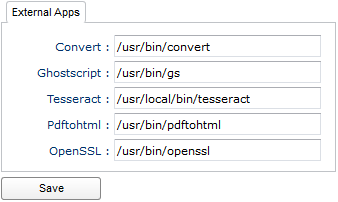
Here put the following paths:
- Convert: /usr/local/bin/convert
- Ghostscript: /usr/local/bin/gs
- Tesseract: /usr/local/bin/tesseract
- Pdftohtml: /usr/local/bin/pdftohtml
- Openssl: /usr/bin/openssl
NOTE: paths may be different in your system
Enter the the administration area: Administration > Security > Antivirus
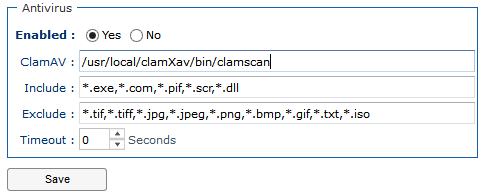
Here put the following paths:
- ClamAV: /usr/local/clamXav/bin/clamscan
NOTE: paths may be different in your system
Configure the format converters
You may want to address at this time the configuration of the format converters you want to use to render the previews, and in particular the converter that uses Libre Office, please read the Format Converters Guide.