Scan a Document
You can upload into the system a scan from a scanner connected to the computer by clicking on the Scan a document icon.

Webstart
The scan function is implemented as a Java Application and if you PC runs Windows you have to install the LogicalDOC Webstart launcher
Now, depending on the configuration of your system you could be required to download a .jar file and execute it(it would be sufficient to double-click on it in case Java has been associated with that extension) or this process could be automated by the LogicalDOC Webstart launcher.
At the end the app is launched and you can see it's window.
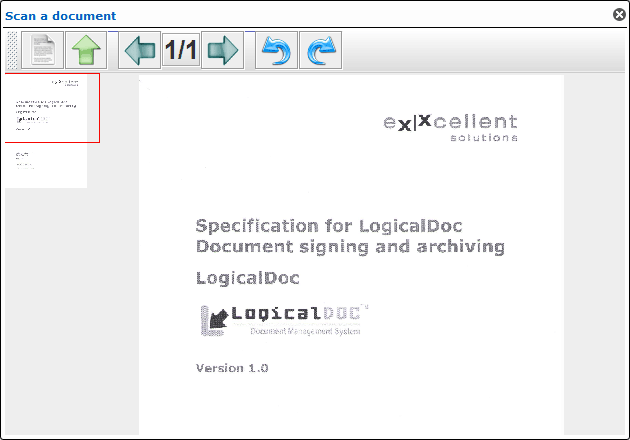
Here perform the following actions:
- click the new scan button (white page icon)
- choose, through the drop-down menu, one of the scanning options:
- delete the previous scans, and consider only the following ones
- append the following scan to those performed previously (recommended if the user wants to create a single document consisting of several scans)
- click OK
- the system shows the list of the scanners connected to your computer, so you can choose one and click Select
- now your scanner's driver starts and the image is loaded in the LogicalDOC window
- you can rotate it and, if you appended more scans, you can scroll through the images with the appropriate arrows buttons.
- if the scanning is correct, click on the upload button(green arrow) to send the document into the system
- choose the document's name and format (PDF, JPG or TIFF).
The document is created in the current folder and you can see it into the documents list grid.


