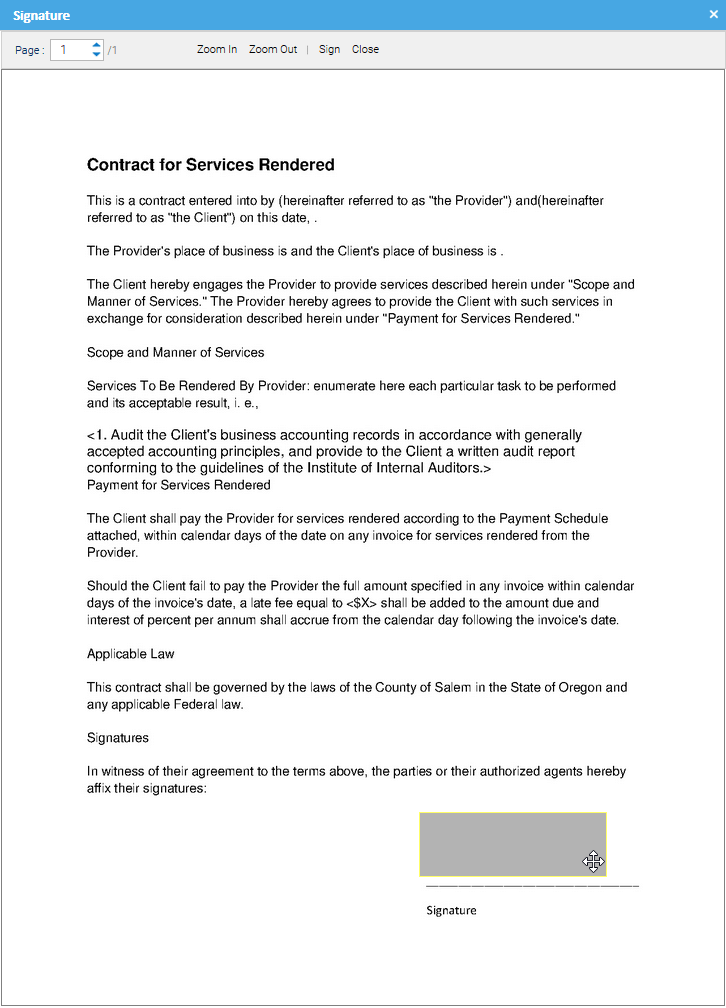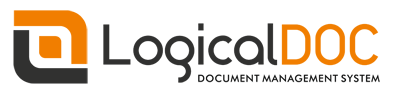LogicalDOC offers PDF signing capabilities. In case you want to sign a document that is not PDF, it's PDF conversion will be signed.
Top-Level View
From a high-level functional point of view, here is what users need to be able to do using the digital signature:
- User A generates a certificate or loads an existing one.
- User A signs a document.
- User B installs the root certificate in a PDF viewer.
- User B opens a document, previews the document with a visible signature and can check its authenticity against the root certificate.
Assigning a certificate
To be able to sign documents, users must have a certificate, so select the menu Account > Certificate
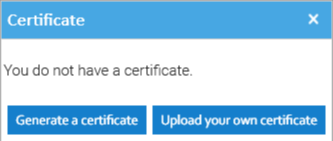
Here you may choose Generate a certificate and the system will create an auto-signed certificate and will store it in your user's profile. If you already own a certificate and you want to use it to sign documents, then choose Upload your own certificate.
In this case, you will be asked to upload both the certificate(x509 format) and the corresponding private key(PKCS8 format).
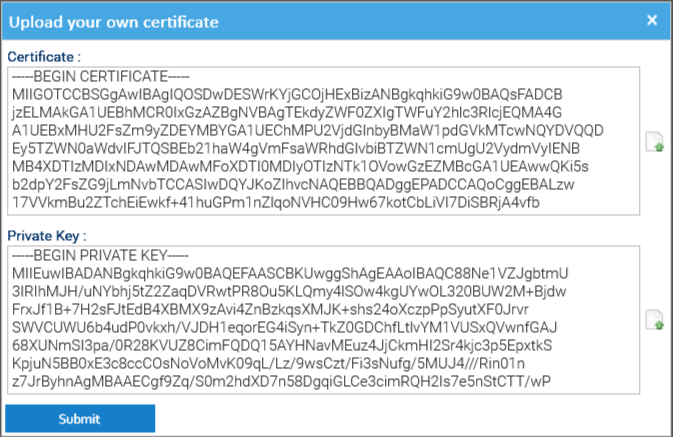
After having generated or uploaded the certificate, your user is ready to sign documents.
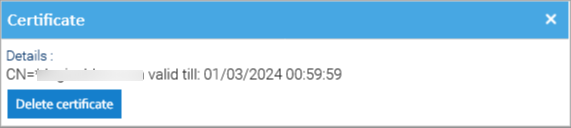
Signing a document
To be able to sign you need the Sign permission. If you have it, open the Signature tab of the document's properties panel.
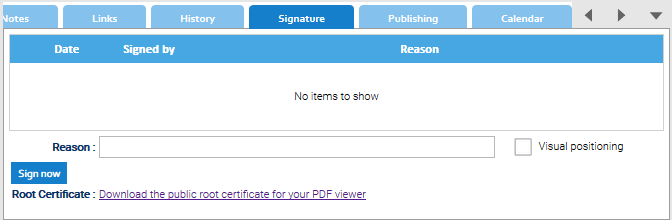
- Type a comment in the Reason box.
- Click on the Sign now button.
Your signature is displayed on the Signature tab. It is composed of your certificate, your organization's certificate, and the expiration date of your certificate.
You will also see a new red icon indicating that the document was signed.
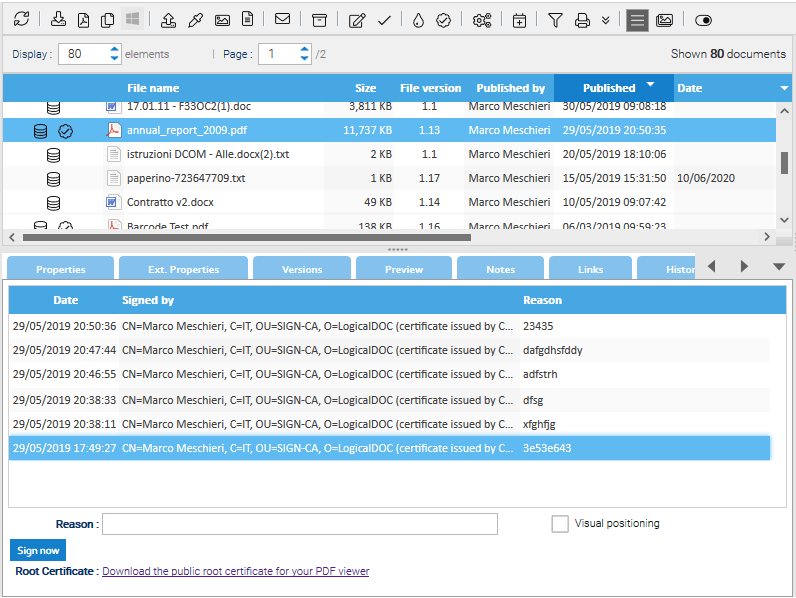
You can now click on the red icon to open the signed version of the document.
Verifying the Signature of the PDF File
To verify the signature of the PDF, you need to:
- Install the public root certificate available from the Root Certificate section of the Signature tab: Click on the Download the public root certificate for your PDF viewer link to download the certificate.
- Follow your operating system's usual certificate installation steps.
- Download the signed PDF file by clicking on the red icon that appears in the document's record

Visual positioning
If in the signature form you also choose the Visual positioning option, you will be asked to position and size the signature area inside the document.