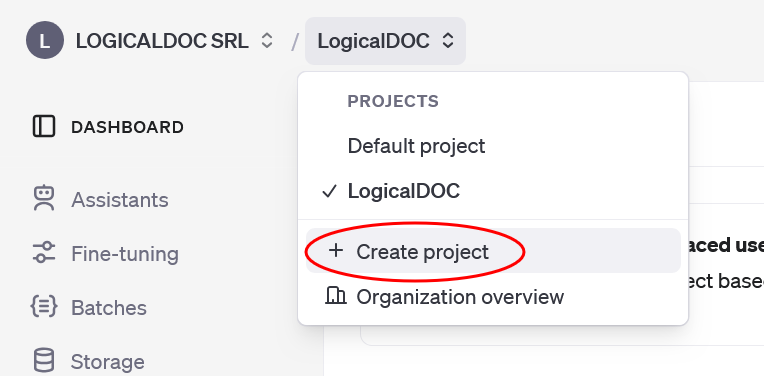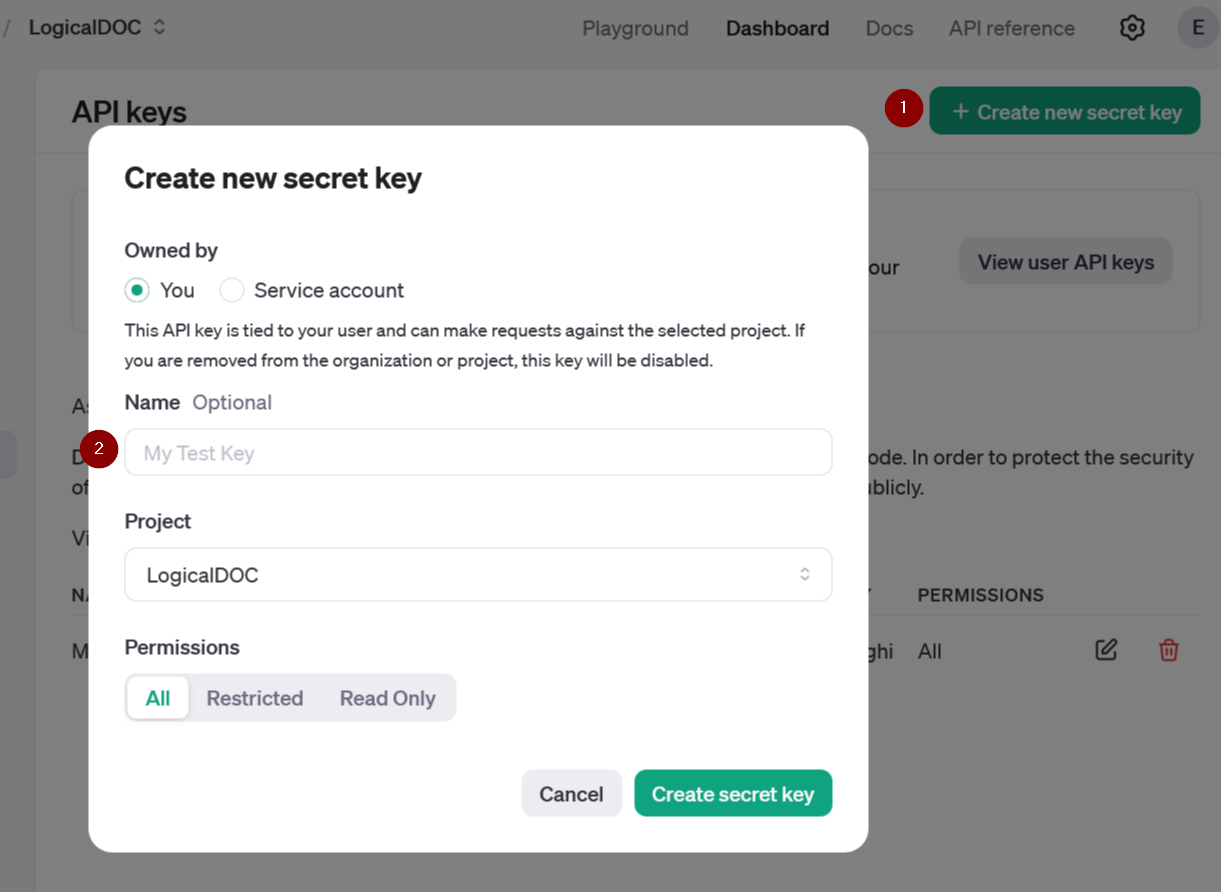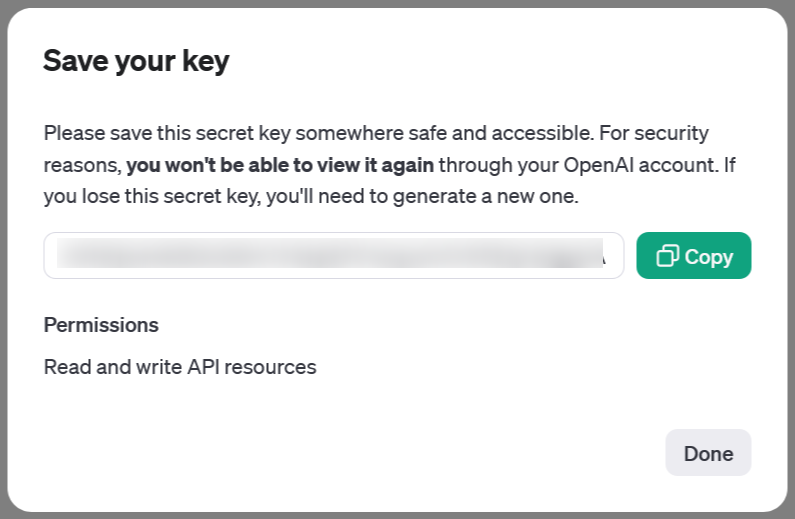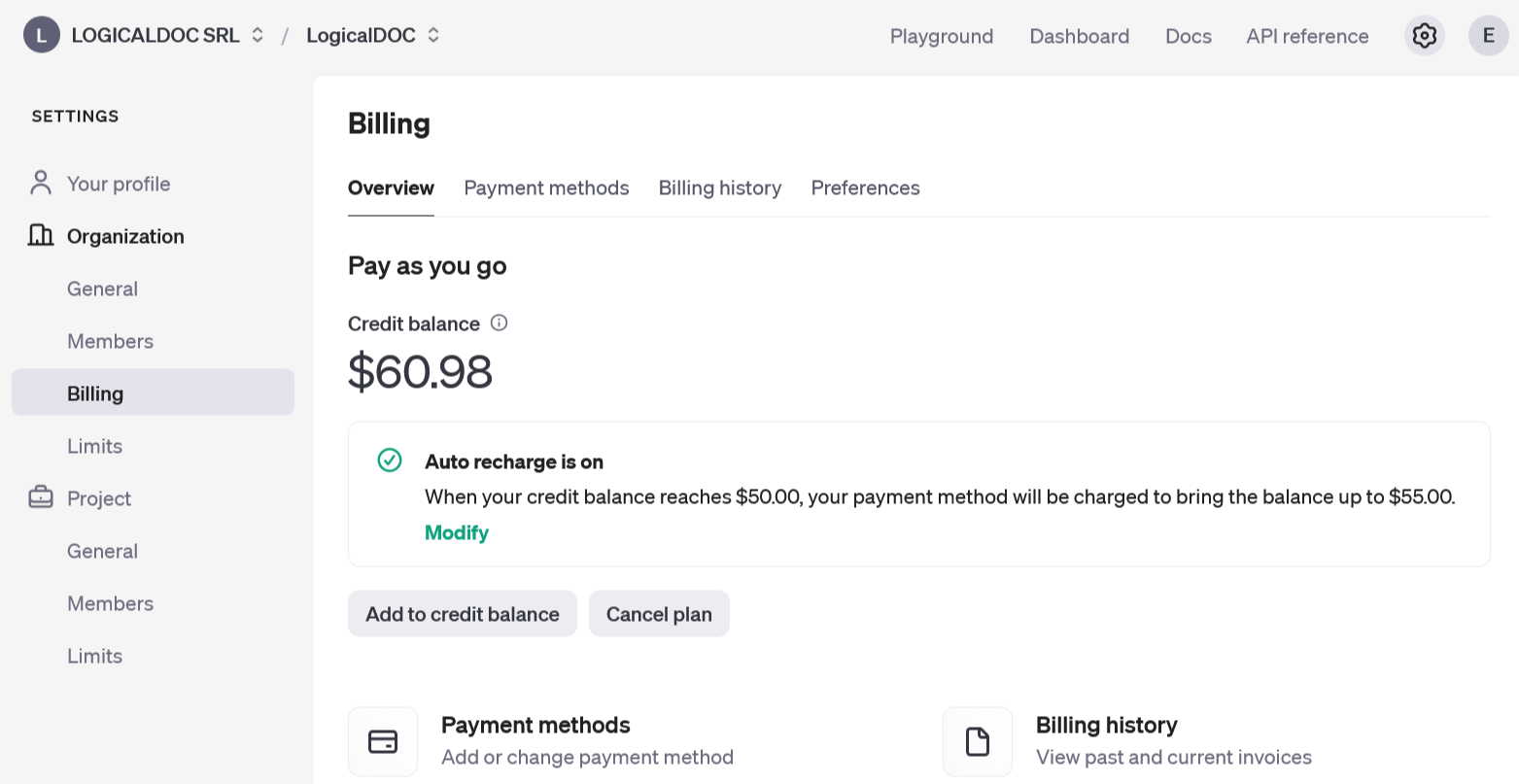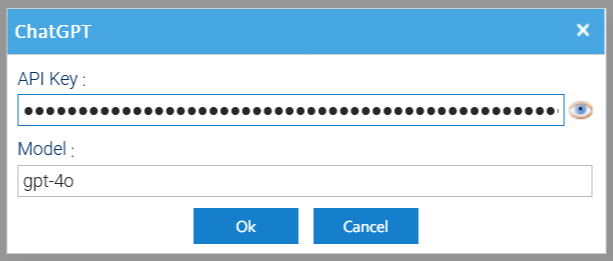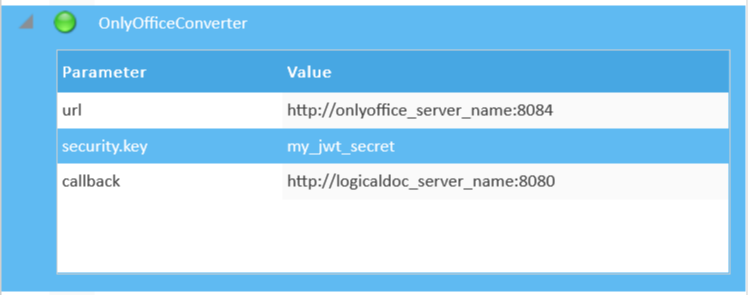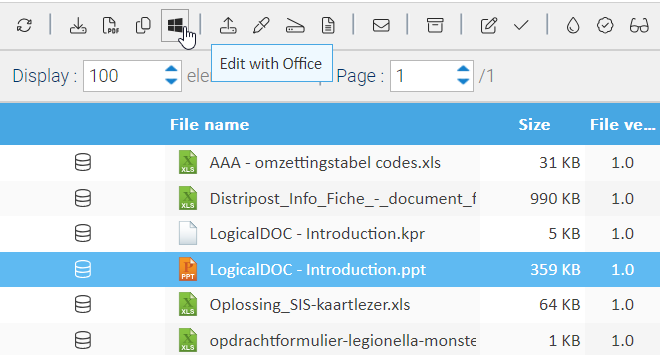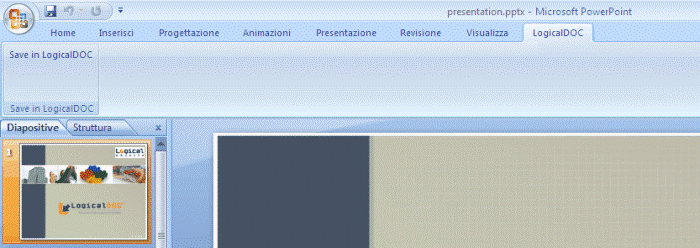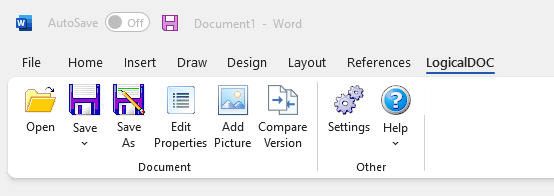OnlyOffice
OnlyOffice is an online and on-premises application that allows you to create and edit documents on the web without the need of any word processing software. OnlyOffice integration appears in LogicalDOC as an entry in the Tools menu. From the submenu, you can choose to edit text documents, calculation sheets, and presentations, create new documents.
The first time you want to use OnlyOffice from within LogicalDOC, you have to properly configure the connection with OnlyOffice, please read the guide Configuring OnlyOffice
Edit a Document
Select the document you wish to edit, and choose Tools > OnlyOffice > Edit document. The document will open in the editor, allowing you to modify its contents.
While you are editing a file in LogicalDOC the document is locked, each time you save your work a new release gets checked in and the document gets unlocked as soon as you complete your editing session.
Create a new Document
Select Tools > OnlyOffice > Create document to open a blank document to modify.