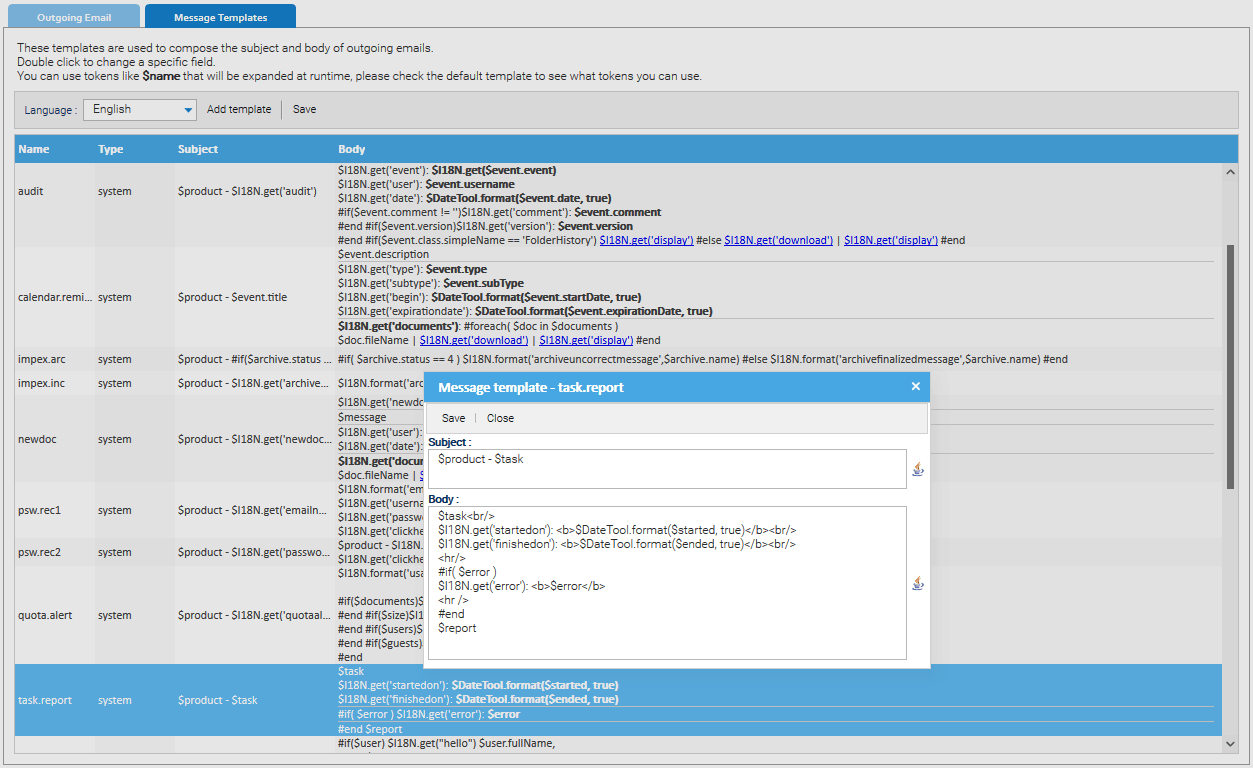Outgoing Email
In order to allow LogicalDOC to send emails you have to connect the application to your SMTP mail server. Into the Outgoing Email section you can configure the outgoing mail server parameters.
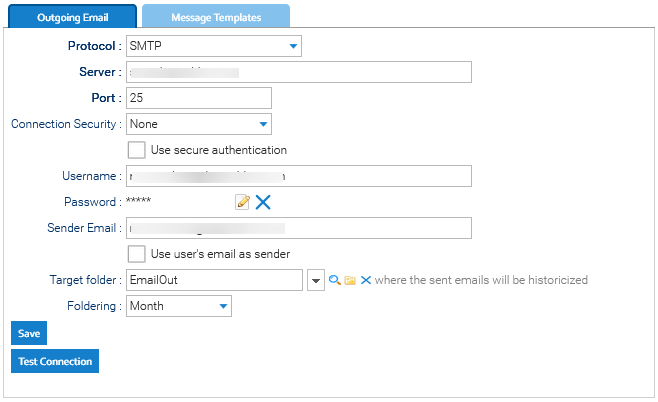
- Protocol: you can choose between standard SMTP or SMTP Microsoft 365
- Server: IP or hostname of your mail server
- Port: communication port(by default it is 25)
- Username: username of the account to use
- Password: the password
- Connection Security: the connection security (none, TLS or SSL)
- Sender Email: email to use as sender
- Target folder: you can optionally specify a folder that will receive a copy of all the emails sent by LogicalDOC
- Foldering: the sub-folders organization of the target folder
Click Save to make persistent the changes and Test Connection to send a test email and check the connection.
Microsoft 365
In case the mail server you want to connect is Exchange of Microsoft 365, you need to make specific configurations to allow LogicalDOC to access it. See all the details here.
Message Templates
In the Message Templates tab there is the list of the templates used by LogicalDOC to compose the outgoing messages. Each template is associated to a specific language and is used for composing an exact message type(audit alert, task notification and so on). By clicking on a row you will be able to change the Subject and Body for that template. The English language shows the default templates.
You can use placeholders and conditional expressions, please read the Automation Syntax.
Adding user templates
Apart of the system templates you find by default, you can click on Add template to create new templates available for the users for composing emails inside LogicalDOC.