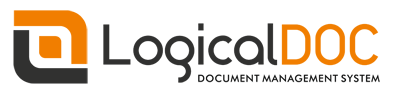The LogicalDOC Backup needs to be installed in the same server that is running your LogicalDOC.
Download and launch the installation package for your system from the download website.
During the setup you will be prompted to provide the folder where your LogicalDOC is installed in and the target folder that will receive the backup packages.
Configuration
The installer configures the backup tool with common settings, but you can change them at any time by editing the configuration file located at <Backup_Home>/conf/context.properties:
| BACKUP SETTINGS |
| Parameter |
Description |
| logicaldoc.home |
Full path of LogicalDOC installation directory |
| backup.targetdir |
Full path of the directory that will receive the backup files |
| db.username |
The username to connect to the database |
| db.password |
The password to connect to the database |
| db.host |
Hostname or IP address of the database. Default value: localhost |
| db.port |
Database port. Default value: 3306 for MySQL, 5342 for PostgreSQL |
| db.name |
Database name. Default value: logicaldoc |
| backup.db.command |
Full path of the database dump command. Default value: mysqldump for MySQL, pg_dump for PostgreSQL |
| backup.db.arguments |
Arguments to pass to the dump command.
Default value for MySQL: -h ${db.host} -P ${db.port] -u ${db.username} -p${db.password} ${db.name}
Default value for PostgreSQL: -h ${db.host} -p ${db.port} -U ${db.username} -d ${db.name}
|
| restore.db.command |
Full path of the database restore command. Default value: mysql for MySQL, psql for PostgreSQL |
| restore.db.arguments |
Arguments to pass to the restore command.
Default value for MySQL: -h ${db.host} -P ${db.port] -u ${db.username} -p${db.password} ${db.name}
Default value for PostgreSQL: -h ${db.host} -p ${db.port} -U ${db.username} -d ${db.name}
|
| |
Log of the application
The backup tool sends its output to the console. It also creates execution log files in the logs folder. Inside this folder, the system will write the log of the backup activities. New log file will be generated each time the backup command is executed.