Copying and moving documents requires to have at least Read right on the original document and Write right in the target folder. Copying and moving are done using the clipboard, which is located in the status bar.

Copy
In the documents list select the elements you want to copy then right-click on them and choose the Copy item of the context menu. This will put the current selection into the clipboard.
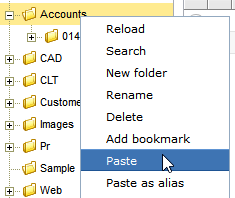
Now in the folders tree, right-click on the destination folder and select the Paste item. As you can see, the documents were copied in the target location. Note that they are completely new documents not connected with the original ones.
Move
In the documents list select the elements you want to move then right-click on them and choose the Cut item of the context menu. This will put the current selection into the clipboard.
Now in the folders tree, right-click on the destination folder and select the Paste item. As you can see, the documents were moved in the target location.
Delete
You must have the Delete permission to be able to delete documents. In the documents list select the elements you want to delete then right-click on them and choose the Delete item of the context menu.
Once deleted, the documents are no longer in the current folder but you can find them in your trash bin located in the left side of the screen.

If you want to restore a deleted element, just right-click on it and select Restore. The element is restored in the currently selected folder.