Into the system there are processes which are performed during normal execution of the program without the intervention of a user. These processes are scheduled tasks since you can schedule their execution. The section Scheduled Tasks allows you to schedule the execution of these processes.
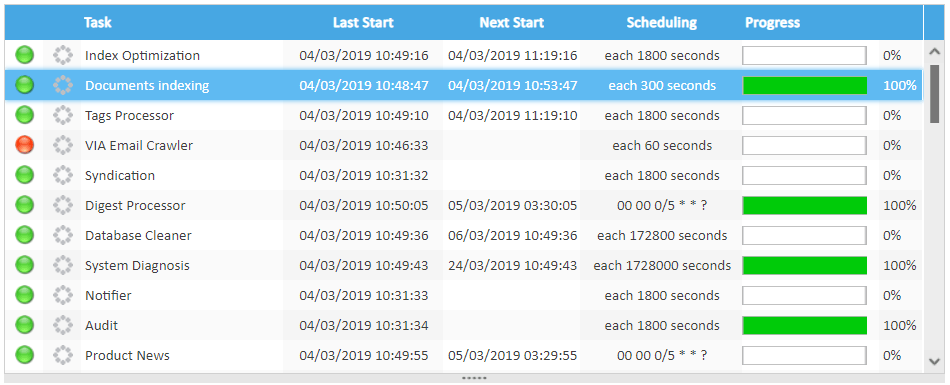
The list of scheduled tasks shows:
- Enabled/disabled
- Name of the task
- Last run time stamp
- Next run timestamp
- Scheduling policy
- Progress indicator
The task can be launched only if it is enabled. Each scheduled task can be executed or stopped, enabled or disabled by right clicking the task item and then selecting the operation context menu item.
Scheduling
Although the scheduled tasks can be launched whenever you wish, as the name suggests, they are generally performed on a time schedule. Selecting a task, will be showed the scheduling details panel where you can plan the execution. To store all new settings, you have to confirm using the Save button.
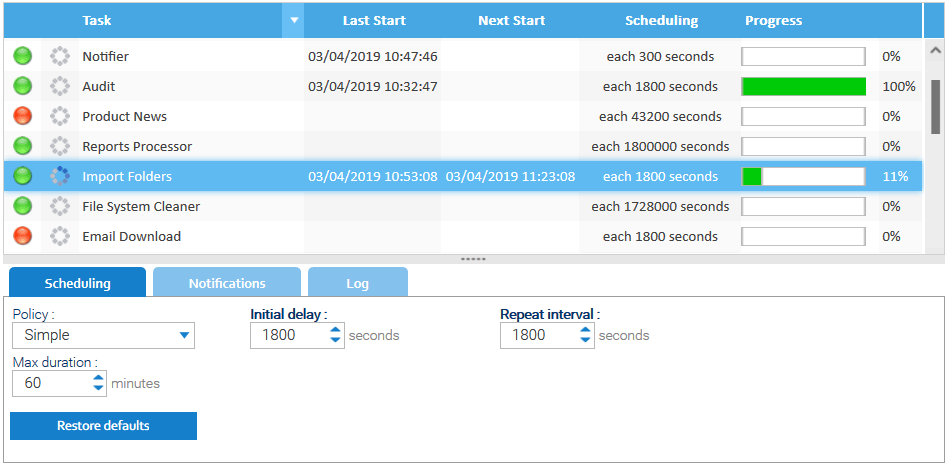
In addition to the descriptive parameters of scheduling, you can set the specific maximum duration of processing. If this is specified, the procedure will be automatically stopped after the configured time.
Advanced scheduling
You can choose the simple or advanced policy. In the second case, the execution planning is done by the specification of a cron expression to execute them regularly. Please look at the tutorial to discover the syntax of cron expressions.
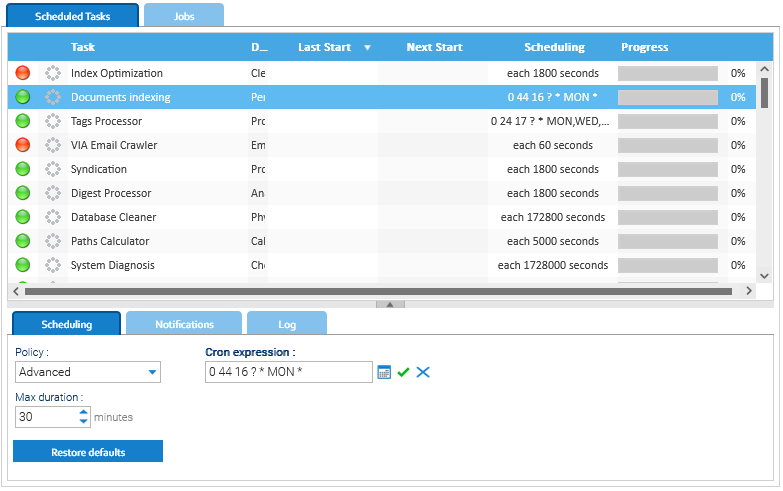
Progress Status and Log
If a task is running you can check the Progress column, the progression bar will be updated constantly showing the percentage of progress and an animated icon indicates that the process is running. This icon is clickable and allows you to stop the execution. When the task is not running, the same icon appears motionless and by clicking on it you can start the execution. Each task has also a related log file that can be inspected selecting a task item. This log details how the activity proceeds.
Note
Not all tasks are able to provide the stage of processing. In such cases, the progress bar does not indicate the progression rate and stays undetermined
Notifications
You may ask LogicalDOC to send an activity report to a selection of users.
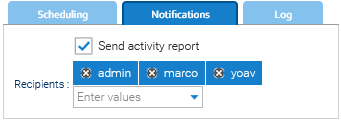
Jobs
The scheduled tasks are not the only background operations scheduled in your installation. To see all the scheduled background operations, just open the Jobs tab.
Here you see all the jobs organized in different groups. You may note other kind of jobs like those generated by the calendar or by the time-driven automation triggers.
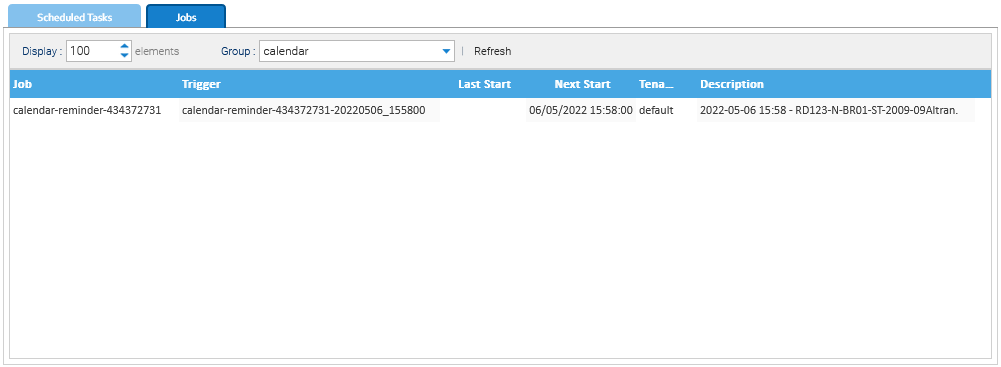
At any time you can unschedule a job by right-clicking on it and choosing Unschedule