Digital Signature Client
LogicalDOC provides a client to allow you to digitally sign your documents directly from your desktop.
The Digital Signature Client for your Windows PC is available in the download website.
Configuration
Once installed, open your Digital Signature Client and Open the menu File > Configuration.
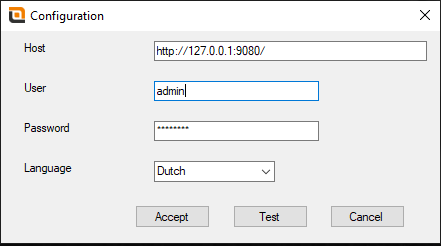
In the configuration form, you have to put the following information:
- URL: your system instance address
- Username: the username you use to log in into the system
- Password: the password you use to log in into the system
- Language: the language for the documents you will store into the system
Confirm the parameters by pressing Accept, and that's all. Of course, you need to configure just one time, since all this information is saved into your hard drive. In any moment, you can re-open the configuration form and change what you want.
Sign a document
To sign a set of files with one of the certificates installed in your Windows machine, just start the client and drag & drop the documents into the application's window.
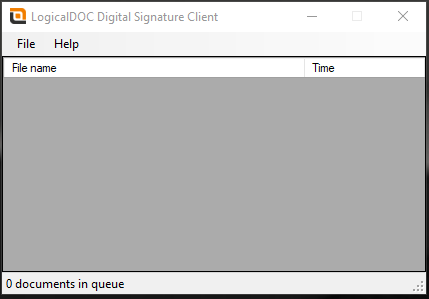
You will be asked to choose one of the available certificates:
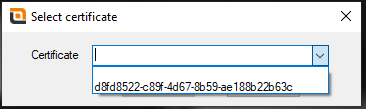
The next step is to choose the target folder to store the signed documents:
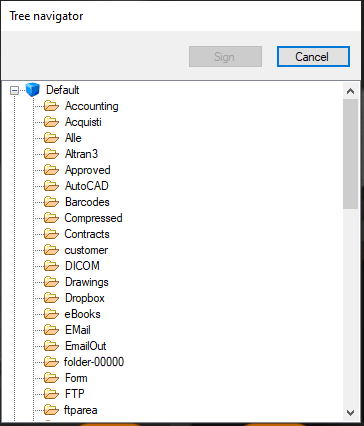
Now all the files are signed locally and uploaded to your LogicalDOC installation.
If you enter the web interface you will see your new files and in the Signature tab the certificate used to sign them:
