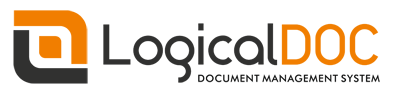Stamp is only allowed in the Documents screen for any document which is a PDF or can be converted to PDF. In order to stamp a document it is necessary to have working integration with 3rd party software as described in the installation guide.
You can define several stamps, activate/disable them and assign them to specific users.
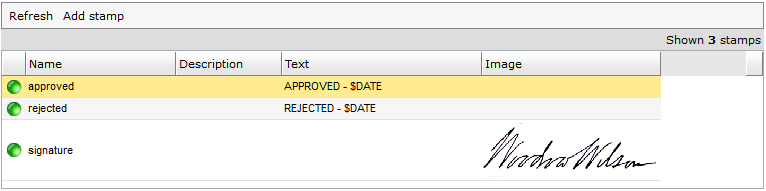
Text Stamps
Text stamps are not based on any image and you can use them to print a dynamic text in a configurable position inside the document.
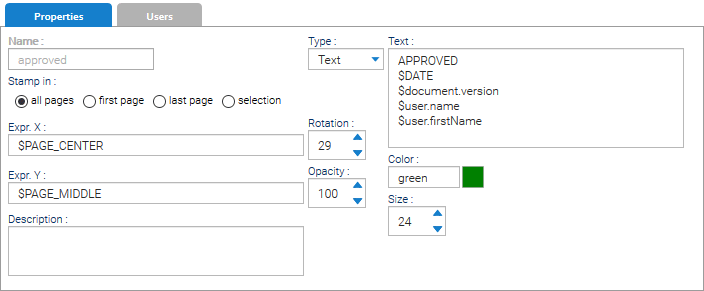
These are the settings you can define for the text stamp:
- Stamp in: in which pages you want the stamp to be printed
- Rotation: rotation expressed in degrees
- Opacity: 100 means totally opaque, 0 means totally transparent
- Size: font size
- Color: text color
- Text: the text to be printed, you can use variables that will be expanded dynamically
- Expr. X: expression that defines the horizontal coordinate, you can use variables that will be expanded dynamically
- Expr. Y: expression that defines the vertical coordinate, you can use variables that will be expanded dynamically
- Description: optional description
Variables for Text
- DATE: formatted current date
- TIMESTAMP: formatted current timestamp
- user: reference to the user that applies the stamp
- document: reference to the document's data representation
- ext. attribute name: extended attributes of the document can be referenced by the name itself with the dollar sign as prefix (eg: $InvoiceNo, $CustomerName)
Variables for Expr. X and Expr. Y
- PAGE_WIDTH
- PAGE_HEIGHT
- PAGE_CENTER
- PAGE_MIDDLE
To reference a variable, just put the dollar sign followed by the variable's name, eg: $PAGE_WIDTH, $PAGE_HEIGHT
HTML Stamps
HTML stamps are similar to text stamps but are optimized to carry HTML contents in order to give you more formatting capabilities.
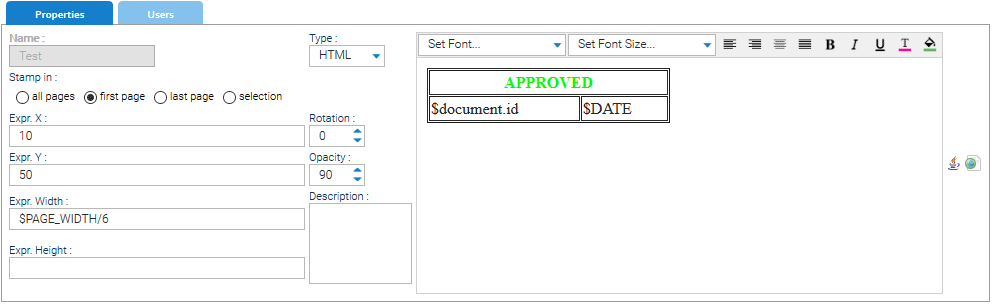
These are the settings you can define for the text stamp:
- Stamp in: in which pages you want the stamp to be printed
- Rotation: rotation expressed in degrees
- Opacity: 100 means totally opaque, 0 means totally transparent
- Text: the HTML text to be printed, you can use variables that will be expanded dynamically
- Expr. X: expression that defines the horizontal coordinate, you can use variables that will be expanded dynamically
- Expr. Y: expression that defines the vertical coordinate, you can use variables that will be expanded dynamically
- Expr. Width: expression that defines the width of the stamp, you can use variables that will be expanded dynamically
- Expr. Height: expression that defines the height of the stamp, you can use variables that will be expanded dynamically
- Description: optional description
Variables for Text
- DATE: formatted current date
- TIMESTAMP: formatted current timestamp
- user: reference to the user that applies the stamp
- document: reference to the document's data representation
- ext. attribute name: extended attributes of the document can be referenced by the name itself with the dollar sign as prefix (eg: $InvoiceNo, $CustomerName)
Variables for Expr. X, Expr. Y, Expr. Width and Expr. Height
- PAGE_WIDTH
- PAGE_HEIGHT
- PAGE_CENTER
- PAGE_MIDDLE
To reference a variable, just put the dollar sign followed by the variable's name, eg: $PAGE_WIDTH, $PAGE_HEIGHT
Barcode Stamps
Barcode stamps are similar to Text stamps but they print a barcode instead of the text in clear so you can use them to print a dynamic barcodes in a configurable position inside the document.
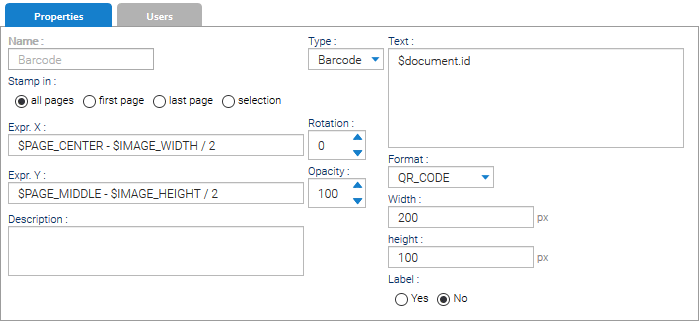
These are the settings you can define for the barcode stamp:
- Stamp in: in which pages you want the stamp to be printed
- Rotation: rotation expressed in degrees
- Opacity: 100 means totally opaque, 0 means totally transparent
- Text: the text to be printed, you can use variables that will be expanded dynamically
- Format: the barcode format
- Width: the barcode width in pixels
- Height: the barcode height in pixels
- Label: if you want the text in clear printed below the barcode
- Expr. X: expression that defines the horizontal coordinate, you can use variables that will be expanded dynamically
- Expr. Y: expression that defines the vertical coordinate, you can use variables that will be expanded dynamically
- Description: optional description
Variables for Text
- DATE: formatted current date
- TIMESTAMP: formatted current timestamp
- user: reference to the user that applies the stamp
- document: reference to the document's data representation
- ext. attribute name: extended attributes of the document can be referenced by the name itself with the dollar sign as prefix (eg: $InvoiceNo, $CustomerName)
Variables for Expr. X and Expr. Y
- PAGE_WIDTH
- PAGE_HEIGHT
- PAGE_CENTER
- PAGE_MIDDLE
To reference a variable, just put the dollar sign followed by the variable's name, eg: $PAGE_WIDTH, $PAGE_HEIGHT
Image Stamps
Image stamps allow the user to place an image inside the document and this is of great help in scenarios where an olograph signature is required in a specific location.
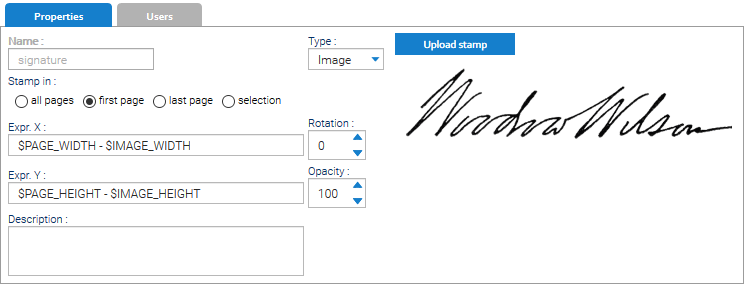
These are the settings you can define for the image stamp:
- Stamp in: in which pages you want the stamp to be printed
- Rotation: rotation expressed in degrees
- Opacity: 100 means totally opaque, 0 means totally transparent
- Expr. X: expression that defines the horizontal coordinate, you can use, you can use variables that will be expanded dynamically
- Expr. Y: expression that defines the vertical coordinate, you can use variables that will be expanded dynamically
- Description: optional description
Click on Upload stamp to upload the PNG image to be used.
Variables for Expr. X and Expr. Y
- PAGE_WIDTH
- PAGE_HEIGHT
- PAGE_CENTER
- PAGE_MIDDLE
- IMAGE_WIDTH
- IMAGE_HEIGHT
To reference a variable, just put the dollar sign followed by the variable's name, so to center a stamp in the page you can use:
Expr. X: $PAGE_CENTER - $IMAGE_WIDTH / 2
Expr. Y: $PAGE_MIDDLE - $IMAGE_HEIGHT / 2
Security
Stamps are under security policies, users can only apply stamps they are granted the read permission to. So, to assign users or groups to a stamp, open the Security tab and choose one or more elements in the Add User and Add Group drop-down lists.
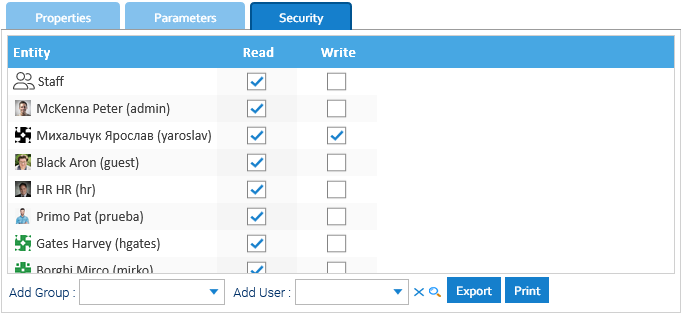
Parameters
Sometimes you want a stamp that prints some informations filled by the user at apply time. To cover this need you may assign a template to the stamp definition and each time this stamp is applied, the user will be required to fill the attributes.
You can then reference the filled attributes from inside the stamp's dynamic content with variables named $name_of_attribute
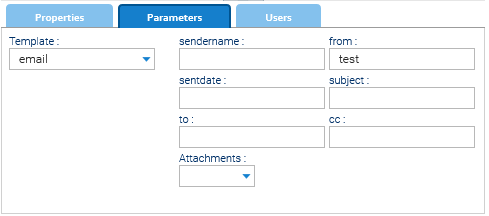
Dictionary available for the Automation in this context
| AUTOMATION CONTEXT: STAMPS | ||
|---|---|---|
| Variable | Java Class | Description |
| stamp | Stamp | the stamp being applied |
| user | User | the user applying the stamp |
| document | Document | the document being stamped |
| parameters | map with all the parameters inputed by the user(parameter_name > value) | |
| page | Integer | the current page number |
| parametersnames | set of all the names of the inputed parameters | |
| DATE | current date formatted using the user's locale | |
| TIMESTAMP | current timestamp formatted using the user's locale | |
Read the Automation manual for more information.